Financial Information
This section contains details about the applicant's Financial Information. It is applicable to all the Lending products such as Credit cards, Personal Loan, Overdraft and Mortgage by default. However, the Financial Information section can enabled or disabled for the specific product types by using Spotlight Configurations.
UX Overview
This section provides an overview of the Financial Information screen.
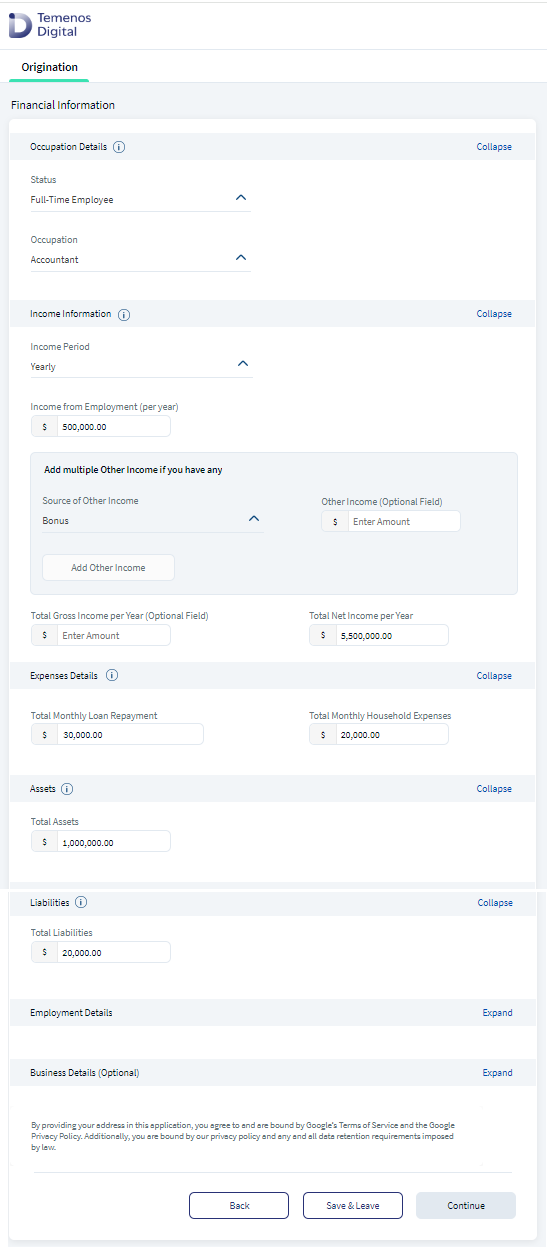
Financial Information section contains the following sub-sections which are expandable and collapsible: Occupation Details, Income Information, Expenses Details, Assets, Liabilities, Employment Details and Business Details.
If you are an existing customer, then the details are auto-filled from Party MS or CDD for Applicant and Co-applicant.
Occupation Details
Select the following details in the Occupation details section.
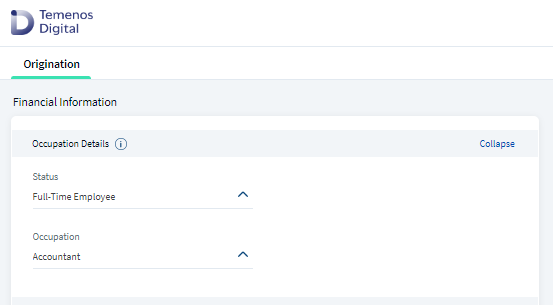
You must provide the following employment details:
- Status: Select the applicable status from the drop down list with values as: Casual Employee, Full-time Employee, Part-time Employee, Contract Employee, Trainee, Self-employed, Retired, and Unemployed.
- If the applicant's employment status is Unemployed or Retired, then Other Income details is a mandatory field. Also, Gross and Net Income becomes non-mandatory field.
- If the applicant's employment status is any other than unemployed or retired, then Other Income details is a non-mandatory field. Gross and Net Income becomes mandatory field.
- Occupation: Select the applicable occupation from the drop-down list. This text box appears only when the employment status selected is Casual Employee, Full-time employee, Part-time employee, Contract Employee, or Self-employed.
Income Information
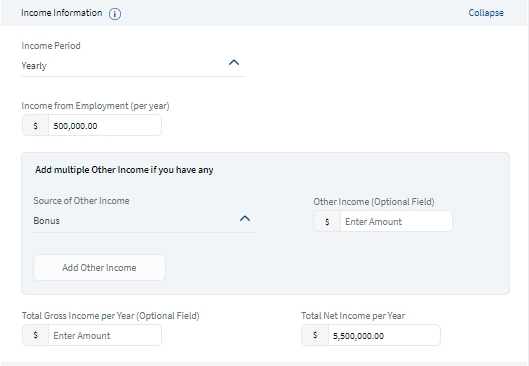
Provide the following Income Information details:
- Income Period: Select the required income period from the drop-down list with values as : Yearly, Half-yearly, Monthly, Bi-weekly, Weekly, Daily, and Hourly. If the applicant changes the Income Period value from Monthly to Yearly and if there is an existing value or pre-populated value or if applicant enters a value in Total Gross Income field and Total Net Income field then the value in Total Gross Income and Total Net Income must be multiplied by 12 and the calculated value displays. Also, the amount in these Total Gross Income and Total Net Income fields must be recalculated as per the selection of the applicant in Income Period field.
- Income from Employment (per year): This is an optional field. Enter the Income from Employment in the field provided.
- Total Gross Income per year(Optional): Enter the Total Gross Income value in the text box (Optional).
- Total Net Income per year: Enter the Total Net Income per year in the text box provided
- Source of Income: Select the Source of Income from the drop-down with values as: Bonus, Commission, Investment Income, Rental Income.
- Other Income(Optional) : Other Income is a conditional mandatory field, when the applicant chooses the source income, enter the amount in the text field.
- If the applicant's employment status is Unemployed or retired then the Other Income details is a mandatory field
- If the applicant's employment status is any other than unemployed or retired, then Other Income details is a non-mandatory field
- If the co-applicant selects Yes in the Income Information section, the co-applicant's expenses will also be considered for loan eligibility calculation.
- The co-applicant can select Yes/No in the Income Information section, then the same option will be selected in the Expenses section.
Expense Details
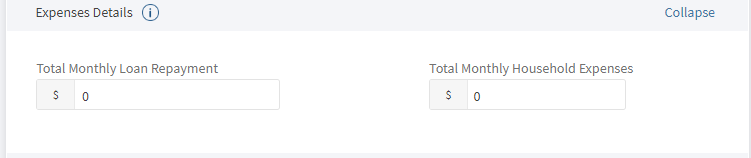
This section captures expenses details of the applicant. When you click the Help icon on Expense section, Help Text displays information about Total Monthly Loan expenses and Household expenses.
All the fields in Expense Details are optional.
- Total Monthly Loan Repayment: Provide Loan Repayment amount.By default, value displays 0.
- Total Monthly Household Expenses: Provide Household expenses amount. By default, value displays 0.
Assets

This section captures the total assets of the applicant. When applicant clicks on the Help icon on Asset section, Help Text displays information about Total Assets of all your properties.
- Total Assets: Total Assets is an optional field. Enter the total value of the asset without decimals. By default, value displays 0.
Liabilities
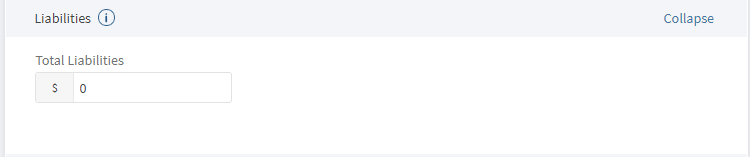
This section captures the total liabilities of the applicant. When you click the Help icon on Liability section, Help Text displays information about Total Liabilities of all your outstanding loan, debts etc.
- Total Liabilities: Total Liabilities is an optional field. Enter the total liability value of the asset without decimals. By default, value displays 0.
Employment Details
Click Add Employment Details button to enter your current and previous business details. All the information you enter in the Employment details (Current & Previous sections) will be added in Origination Data Microservice (ODMS) and the same information is sent to Party MS. You must provide the following details about your employment:
- Organization name: Provide the name of the Organization.
- Employment Start Date: Select the checkbox as I currently work here and the Employment end date field does not display.
- Address: Provide the Organization’s address in the Address Line 1 field. You can either select your address from the suggestions or continue to type your address manually.
- Similarly, fill the Country, State, City, Zip Code, Country code and Phone number details.
- Click Save to save the Employment details entered.
- Continue button will be disabled till you enter employment details
You can enter multiple employment details, However, maximum number of previous employment details is configurable with default value 3.
This section can be mandatory or optional based on the employment status of the applicant:
- Mandatory if the employment status is Casual Employee, Full-time employee, Part-time employee, Contract Employee, or Self-employed.
- Optional if the employment status is Retired, Unemployed, or Trainee.
Business Details
Click Add Business Details button to enter your current and previous business details. All the information you enter in the Business details ( Current & Previous sections) will be added in Origination Data Micro Service(ODMS) and the same information is sent to Party MS. You must provide the following details about your business:
- Organization name: Provide the name of the Organization. When you select checkbox as I currently work here checkbox, Business End Date does not display.
- Business Start Date: Provide employment start date. It is a mandatory field.
- Address: Provide the Organization's address in the Address Line 1 field. You can either select your address from the suggestions or continue to type your address manually.
- Similarly, fill the Country, State, City, Zip Code, Country code and Phone number details.
- Click Save to save the Business details entered.
You can enter multiple business details, However, maximum number of previous business details is configurable through Spotlight with default value 3. Click here to check the Spotlight Configurations.
If all the mandatory fields are not entered, Continue button remains disabled.
When you click Continue button, Financial Information screen navigates to Co-applicant section screen.
Components
The Financial Information details section contains the following list of components:
| Component Name | Instance Name |
|---|---|
| com.nuo.Roadmap | Roadmap |
| com.dbx.bannerError | bannerError |
| com.dbx.customheaderNUOV2 | customheaderNUOV2 |
| com.dbx.customfooter | customfooterNUO |
| com.dbx.actionsGroup | actionsGroup |
| com.dbx.actions | actions |
| com.dbx.radioButtons | radioButtons |
| com.dbx.AnimatedTextBox | AnimatedTextBox |
| com.dbx.currency | currency |
| com.dbx.DateInput | DateInput |
| com.dbx.EmpAndBusinessParent | EmpAndBusinessParent |
| com.dbx.EmploymentAndBusinessCard | EmploymentAndBusiness |
| com.dbx.FinancialInformation | FinancialInformation |
Experience APIs
The following APIs are shipped as part of this feature:
| API | Description |
|---|---|
| getDetails | This API retrieves the financial information stored in ODMS. |
| updateDetails | This API updates the financial information details in ODMS. |
| getPartyAndDueDiligenceDetails | This API retrieves Get party, source of funds, assets, liabilities data from PartyMS and Due Diligence information of an existing party. |
Configurations
The system administrator will have the capability to configure this module from the Spotlight app. For more information about configuring the Financial Information section, click here.
Extensibility
By using the Extensibility feature, you can customize the modules based on your requirements. For more information, refer to Extensibility.
In this topic