Allocate Funds Popup
This pop up is used for displaying notifications in allocate funds flow.
Following are the various views of the Allocate funds popup component:
- Desktop & tablet view
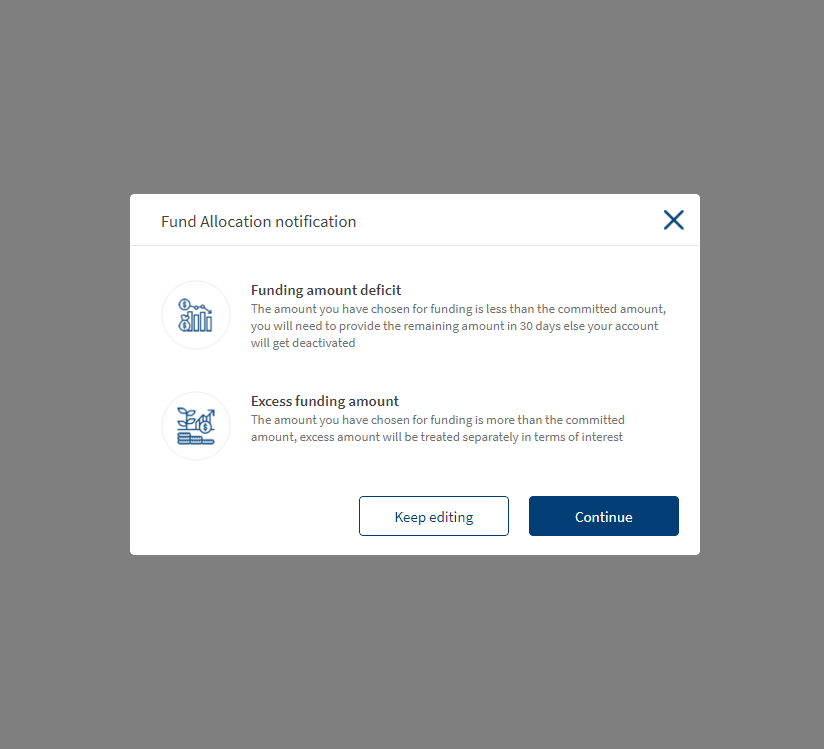
- Mobile view
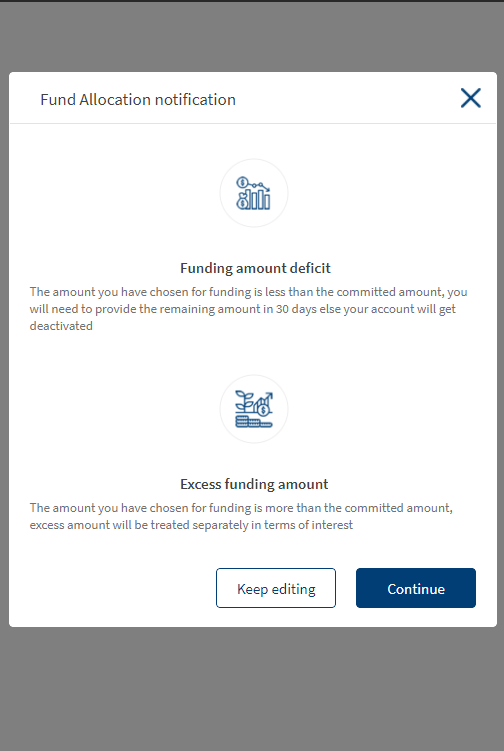
Usage
Here are the steps to set the component in Quantum Visualizer:
- Open the Temenos DigitalOrigination project in Quantum Visualizer.
- Drag and drop a Flex Container widget onto the required form.
- Select the Flex Container and set the following properties:
- width = “100%”
- left = “0%”
- top = “0%”
- height = “100%”
- Insert the component in the Flex Container and write the following code in the respective form controller’s onBreakPointChange function.
this.view.popup.onBreakpointChange(width);
APIs
This API can be used to change the default text and images present in the component
this.view.FundingAllocationPopup.setData(data)
Parameters:
data - mandatory
Format for data parameter:
{
"headerText": <str>, // for title of the popup
"proceedText": <str>, // for text of proceed button
"cancelText": <str>, // for text of cancel button
"notifications": [{
"image": <str>, // source for image
"title": <str>, // title of notification
"desc": <str> // description of notification
}] // maximum 2 notifications allowed
}
Callbacks
This callback is invoked whenever the user selects the Continue button in the Popup component. Assign the callback in the preShow of the form.
//this has to be written in the preShow of the form this.view.FundingAllocationPopup.yesCallback = <function to be invoked in form controler>
This callback is invoked whenever the user selects the Keep Editing button in the Popup component. Assign the callback in the preShow of the form.
//this has to be written in the preShow of the form this.view.FundingAllocationPopup.noCallback = <function to be invoked in form controler>
In this topic