Consent (Disclaimer and Terms and Conditions)
This section explains the consent for the Disclosures and Terms and Conditions addressing the legal and GDPR requirements.
A Disclosure is any type of legal definition, which includes facts and/or information which can be a short text or a link which leads to a detailed document.
Terms and Conditions Terms and Conditions is the overall rules set in a contract between the Financial Institution (FI) and the customers for the services provided by the FI. It defines and regulates the business relationship. It includes a short text or a link which leads to a full detailed document hosted somewhere else. Terms and Conditions vary in accordance to multiple variables such as Selected Products, End-User’s profile and specific attributes such as Interest Rate.
To initiate the application either as a Prospect/ Existing customer/ Related Party must abide and provide their consent in the login screen of the Origination App.
All the consents display in each screen as part of the application submission are applicable to all the below journeys:
- Retail Account Origination
- Retail Loan Origination
- SME Account Origination
- SME Loan Origination
All the consents received on the login screen is stored for Main Applicant (party ID/prospect ID) under the application ID in ODMS.
Consent Page
After the applicant selects the required product in the Product Dashboard screen, the Consent page displays the consents with check boxes. Select all the consents that display on the Consent page and click Continue button. The applicant (existing customer) navigates to the Personal Information screen.
Multiple Consent on Sign-in Page
System administrator has the capability to display the multiple Consent check boxes that display on the login screen. Applicant must select all the check boxes to provide their consent, without which you cannot proceed to the further screens. The consents are as follows:
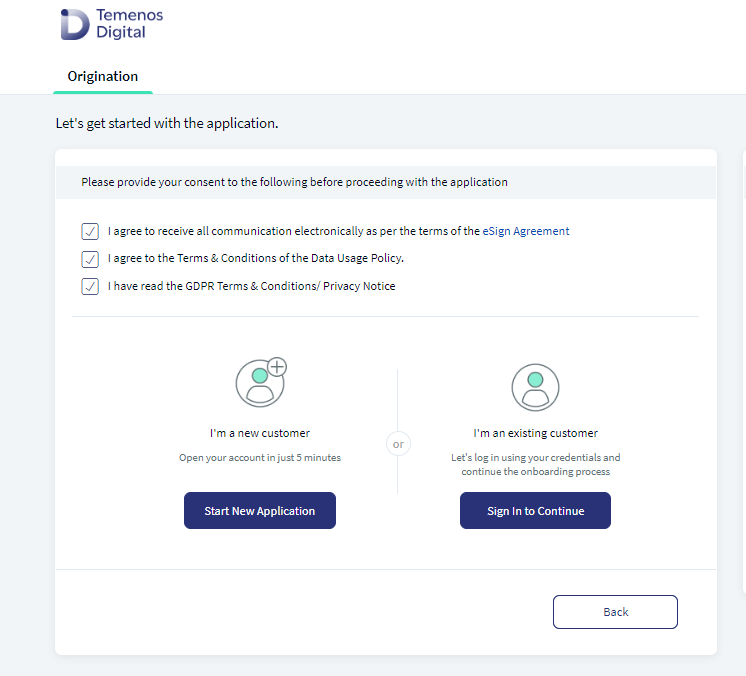
Selection of all the checkboxes in the pre-login screen is applicable for Retail Origination and SME Origination journeys.
- I agree to receive all the communication electronically as per the terms of the eSign Agreement.
- I I agree to the Terms and Conditions of the Data Usage Policy.
- I have read the GDPR Terms and Condition/Privacy Policy.
Useful Information card displays besides the consent card in the pre-login screen. It provides information on the following:
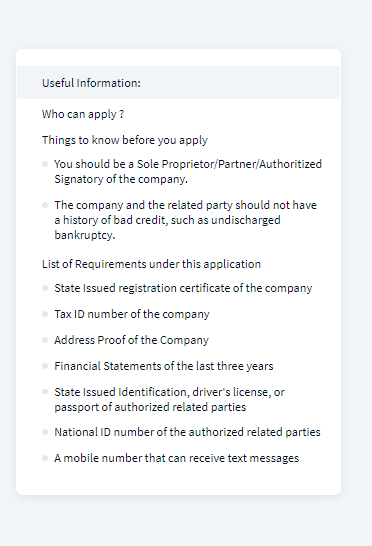
Who can apply?
- You can apply if you are over 18 years old.
- You can apply if you are a resident/Citizen of this Country.
- You can apply if you have not been declared bankrupt or have a poor credit history.
Document checklist and Information that is handy for easy checkout:
- Income/Financial statements of the last three months.
- State-issued identification, driver's license, or passport of each party.
- Tax identification number of each party.
- Mobile phone that is able to receive text messages.
Consent by the Invited Co-Applicant
When Primary Applicant sends invite to the co-applicant, the Invited co-applicant has to select all the check boxes that display on the Invited Co-applicant pre-login screen.
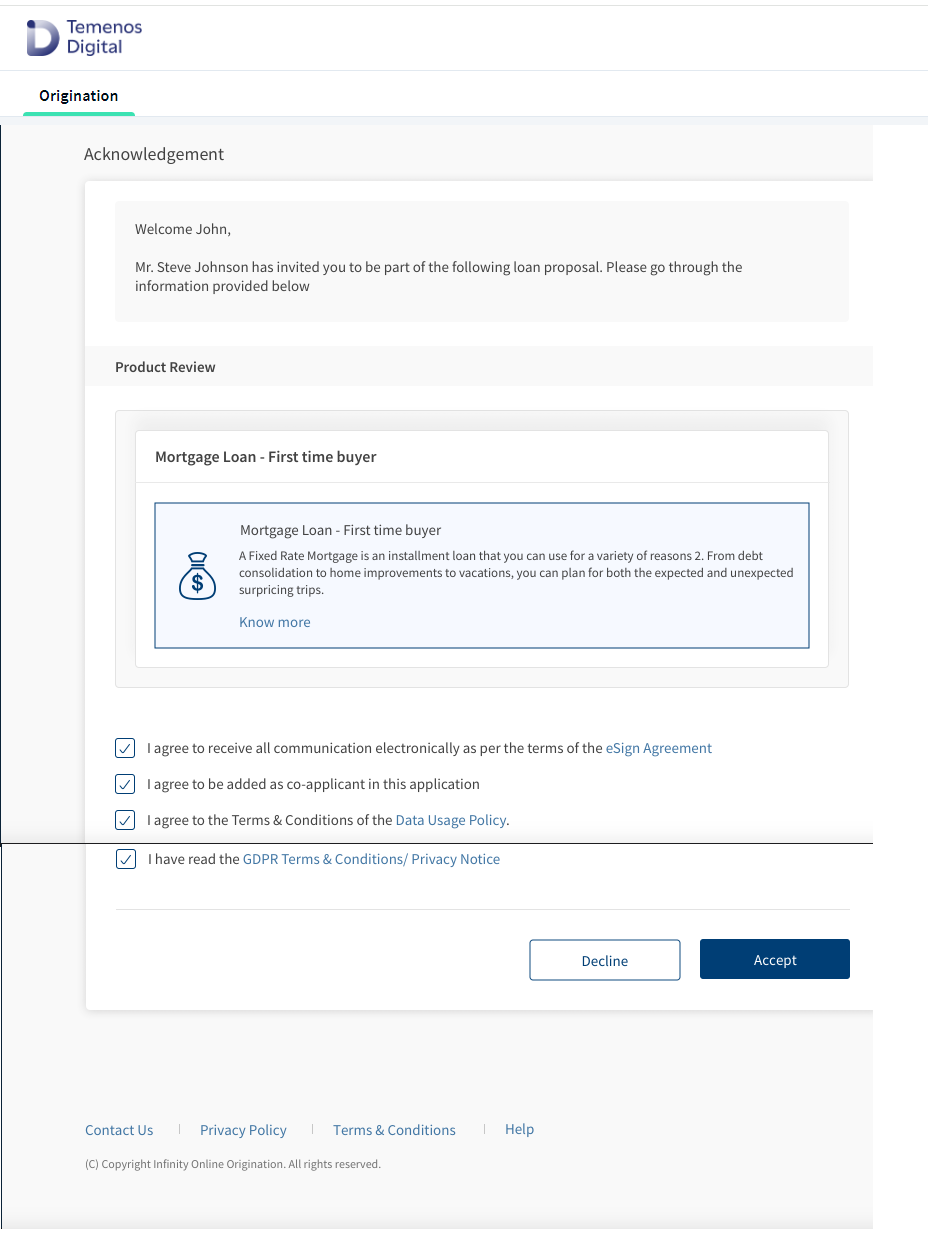
The consent is as follows:
- I agree to receive all communication electronically as per the terms of the eSign Agreement.
- I agree to be added as co-applicant in this application.
- I agree to the Terms and Conditions of the Data Usage Policy.
- I have read the GDPR Terms and Conditions/Privacy Notice.
All the consents received on the login page is stored for the co-applicant (party ID) under the application ID in ODMS.
Date Format
- The Date Format must be uniform for all date fields across all screens in Origination app and Temenos Digital Assist App as DD/MM/YYYY.
- Date must be stored in DD/MM/YYYY format for all date fields across all the storage points.
- When an applicant navigates via OLB application to Open Account and reaches Origination App, then the date format must be in the above format configured.
Consent by the Main Applicant
When a main applicant has to add a Co-applicant in the Co-applicant screen, main applicant selects all the check-boxes visible on the login page to proceed to next screen. The consent is as follows:
- I hereby give my consent to add above co-applicant(s) to the application.
All the consents you provide on this page, is stored for main-applicant (party ID) under the application ID in ODMS.
Consent by Primary Party in the Related Party screen
When Primary Party has to add a Related party in the Related party screen, Primary Party selects all the check boxes to proceed to next screen. The consent is as follows:
- I hereby give my consent to add above related party(s) to the application.
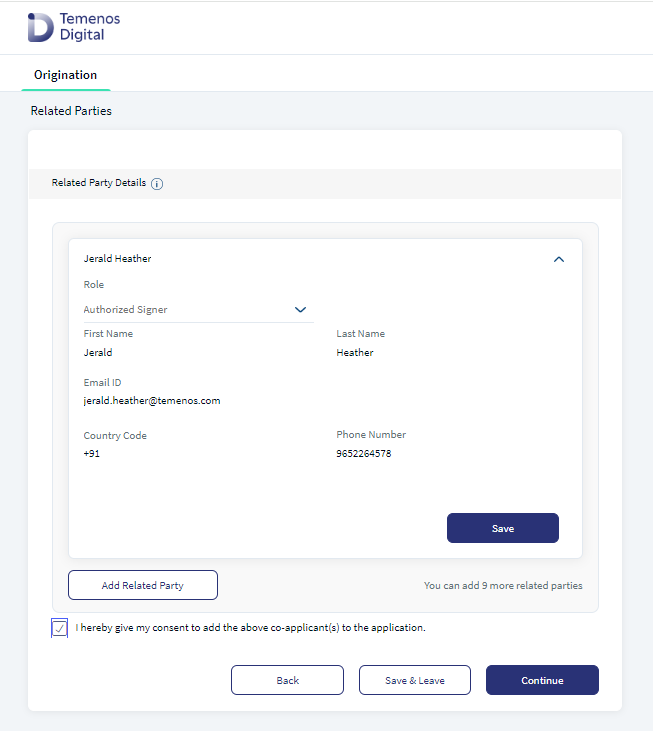
All the consents provided by the Primary party on the login page is stored for the Primary party (party ID) under the application ID in ODMS.
Consent by Related Party
When Related party receives from the Primary party, related party selects all the checkbox visible on the acknowledge screen to proceed to the further sections. The consent is as follows:
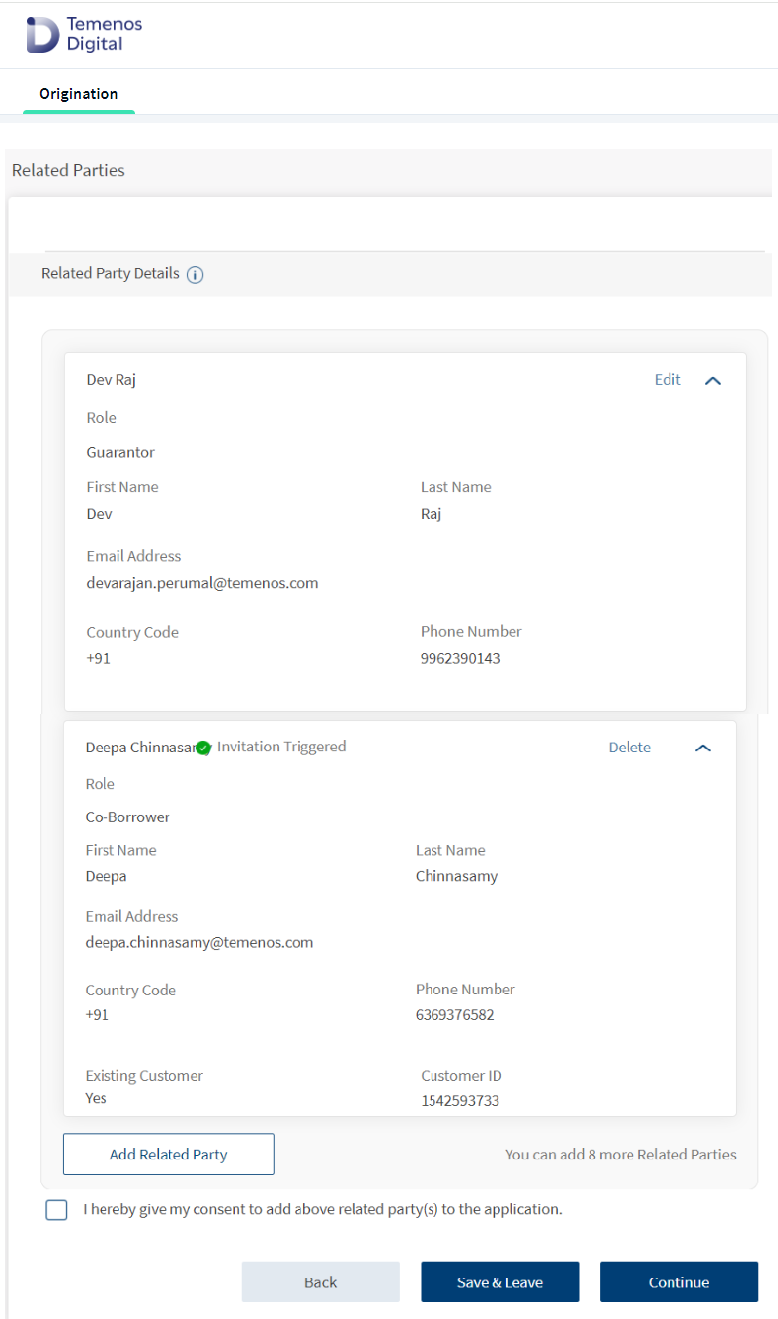
- I hereby accept the terms of eSign Agreement, I accept to receive all communication electronically.
- I accept to be added as a related party in this application with the main applicant.
- I hereby give my consent to the GDPR Terms.
- I hereby give my consent to the Terms and Conditions on Data Usage Policy.
All the consents received on the login page is stored for the Related party (party ID) under the application ID in ODMS.
Consent Mode
The System administrator has the capability to store the consent mode either of below while storing the consents in ODMS.
- Generic Consent : Consents such as Terms and Conditions and Disclaimer which display as a static text displays on the screen and no checkbox displays but the consent is captured automatically on navigation to the next screen, that consent mode is stored as Generic Consent in ODMS.
- Explicit Consent: If you select the checkbox explicitly, then consent mode is stored as Explicit Consent.
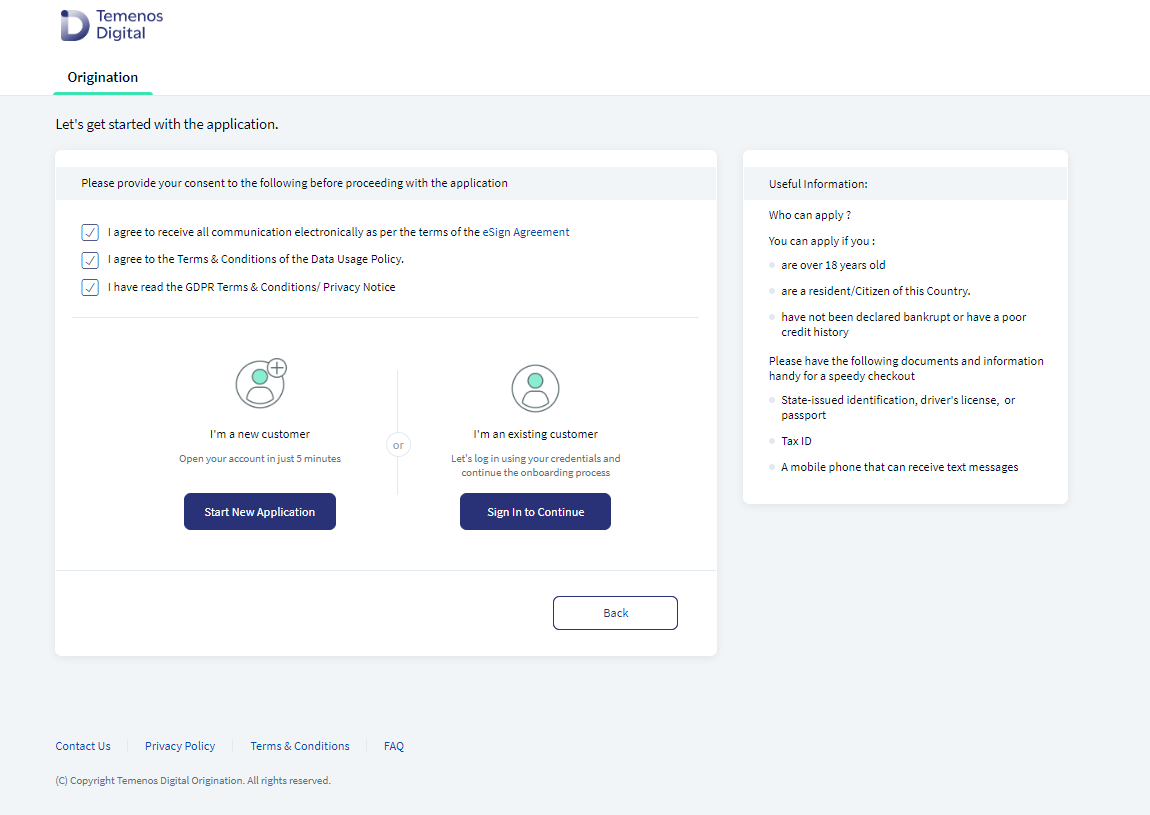
Store consent in ODMS
All the consents received from the Prospects and Existing customers in Retail and SME application are captured in the Origination App along with some metadata into ODMS as below.
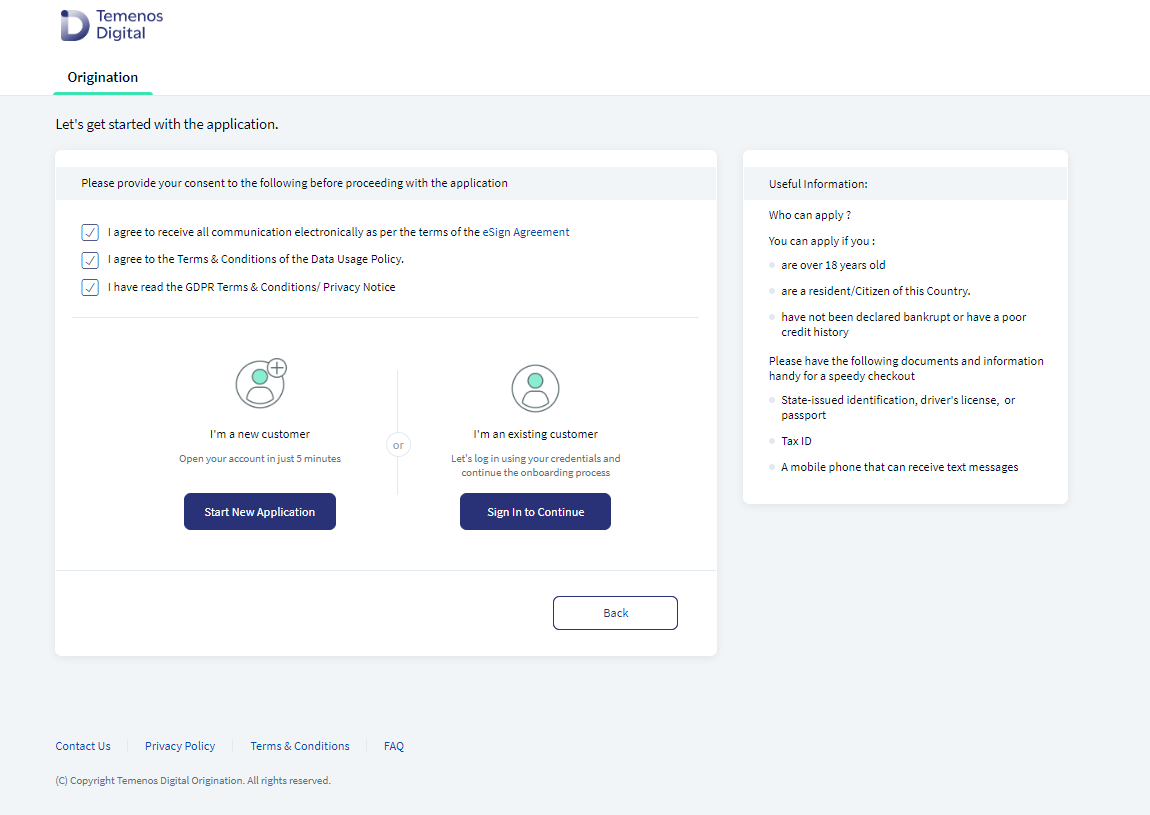
- Consent ID
- Application ID
- Party ID /Prospect ID (All Parties in an application)
- Consent Mode: Generic Consents, Explicit Consent
- Consent: Contents given by all respective parties
- Version ID of each consent
- Date and Time of Consent
Consent Expiry in ODMS/OPMS
The System administrator has the capability to store all the consents in the Application ID as long as the ODMS/OPMS application data is available. When the ODMS and OPMS Application data is archived, all the consent data must also be archived.
The number of days to store the consents in ODMS/OPMS is configurable and bank must allow to configure the different expiry date for each consent.
Mode of Consent
The System Administrator will have the capability to manage the disclosure and Terms and Conditions and configure the consent type with the following options:
- Generic : Informative static text displays on the screen and you need not do any further action.
- Explicit : Check Box displays on the screen and you must select the checkbox to provide the explicit consent.
Resume Application
When you have already provided your consent and want to resume an application, all the consent is recorded and even if the version of the disclosure/Terms and Conditions changes or expires, you need not provide the consent again.
Change Description of Terms and Conditions
System administrator will have the capability to manage consent, disclosure and Terms and Conditions using Spotlight If there is a change in the description or content of the created consent, disclosure or Terms and Conditions using spotlight Terms and Conditions, the same should reflect in the respective Origination App screen.
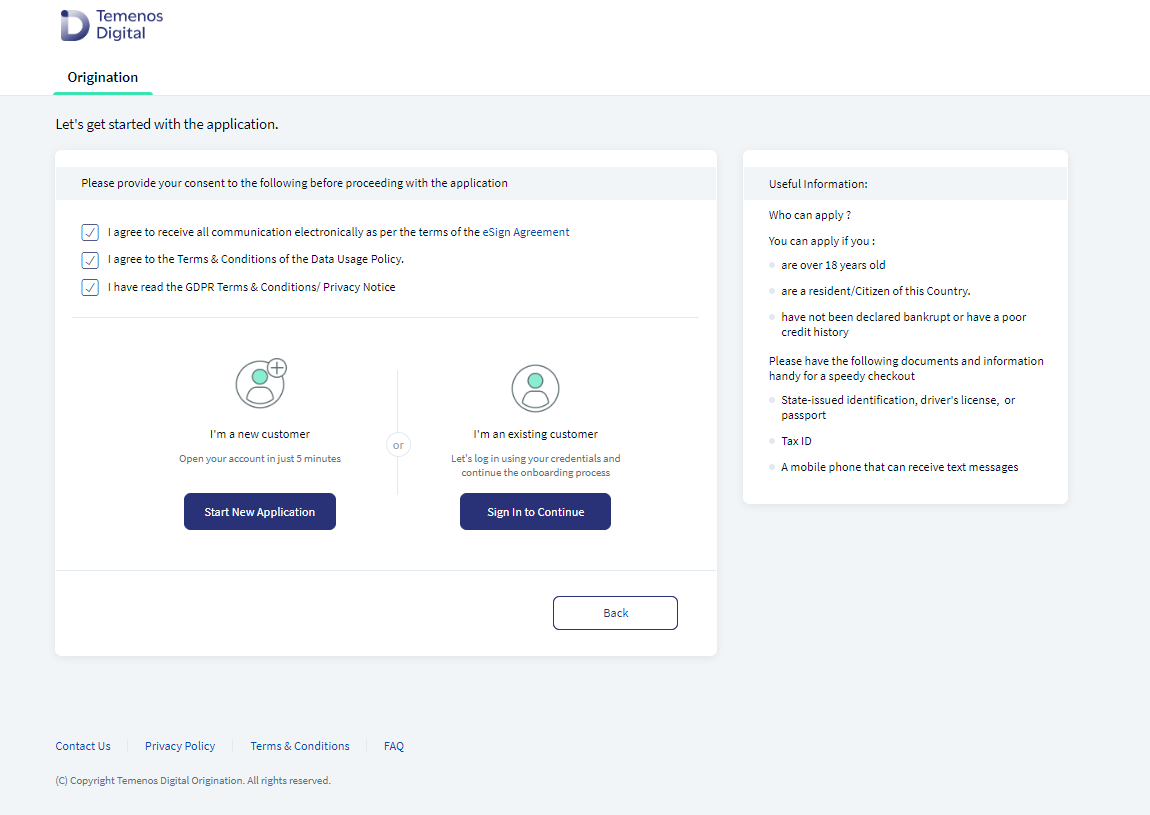
Copying consents ODMS to OPMS
Post successful submission of an application in Origination app, all the consent received in the login screen for each applicant (Main applicant and all co-applicants) is copied from ODMS to OPMS against the application ID.
System administrator will have the capability to record each of the provided consent which includes some meta data related to it, into OPMS which includes:
- Consent ID (from ODMS)
- Application ID (from ODMS)
- Consent Provider (Consent name of the Party ID/Prospect ID from ODMS, once the party is verified, consent name displays from Party Microservice)
- Consent Mode: Generic Consents, Explicit Consent (from ODMS)
- Consent: All the contents given by all the respective parties (from ODMS)
- Version ID of each consent (from ODMS)
- Date and Time of Consent (from ODMS)
The below table lists out the Consents, Terms and Condition codes in the different modules of the Origination App.
| Code | Screen(s) | Consent |
|---|---|---|
Onboarding_GDPR_Disclaimer | frmExistingCustomer | I hereby give my consent to GDPR Terms. |
| Onboarding_DataUsage_Disclaimer | frmExistingCustomer | I hereby give my consent to Terms and Conditions on Data Usage Policy. |
Onboarding_RetailApplicant_Disclaimer | frmCoApplicantSection | I hereby give my consent to add above Co-applicant(s) to the application. |
Onboarding_eSign_Disclaimer | frmExistingCustomer | I hereby accept the terms of the eSign Agreement, I accept to receive all communication electronically. |
Onboarding_CoApplicant_Disclaimer | Co-applicant Invite Page | I accept to be added as Co-applicant in this application with the main applicant. |
| Onboarding_SMEApplicant_Disclaimer | frmCoApplicantSection | I hereby give my consent to add above related party(s) to the application. |
Onboarding_RelativeParty_Disclaimer | Related Parties Invite Page | I accept to be added as a related party in this application with the main applicant. |
Components
The Consent section contains the following list of components:
| Component Name | Instance Name |
|---|---|
| com.com.nuo.TermAndCondition | TermsAndCondition |
Experience APIs
The following APIs are shipped as part of this feature:
| API | Description |
|---|---|
| updateTermsAndConditions | This API retrieves the consents in ODMS. |
In this topic