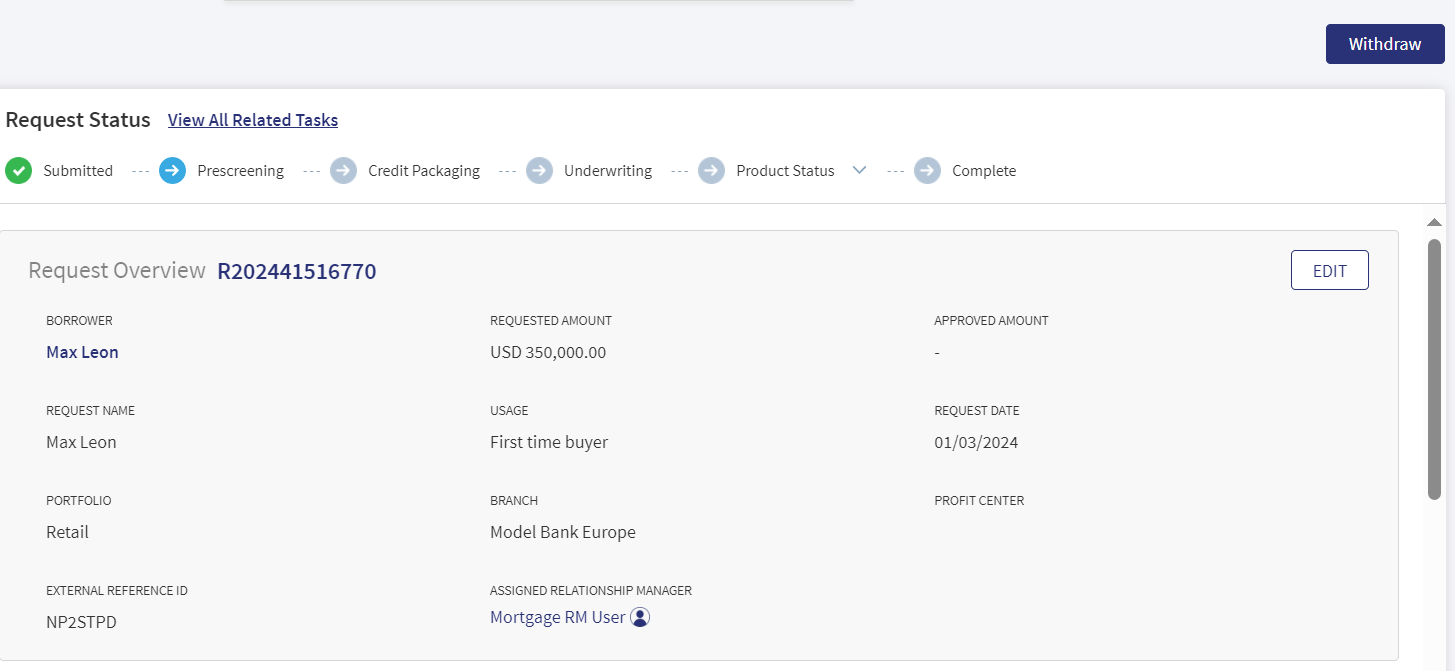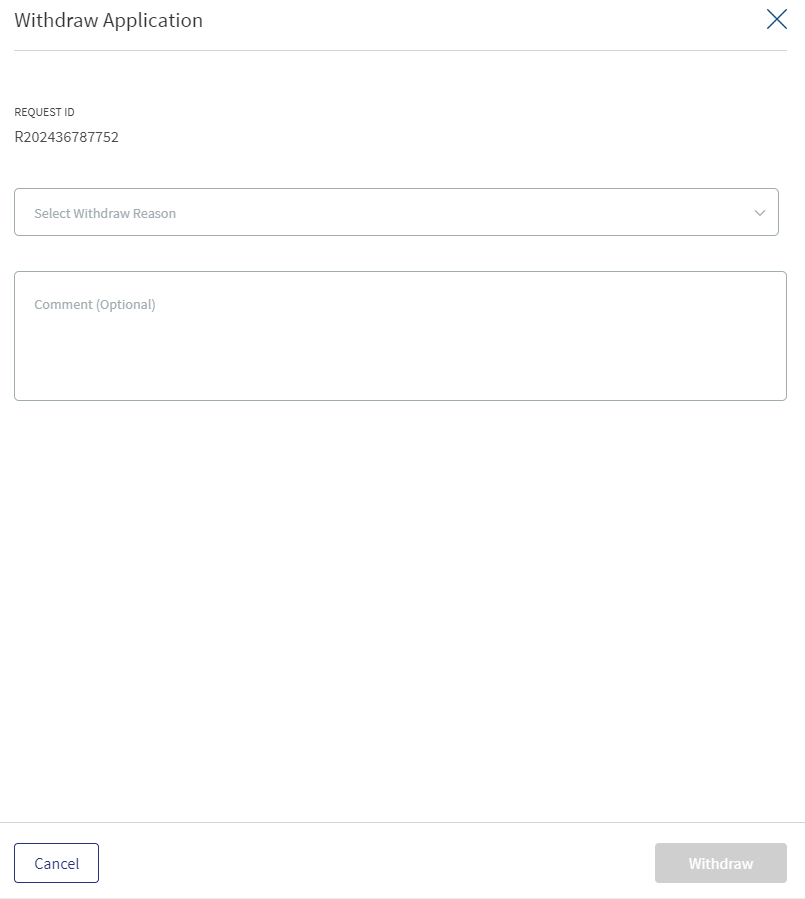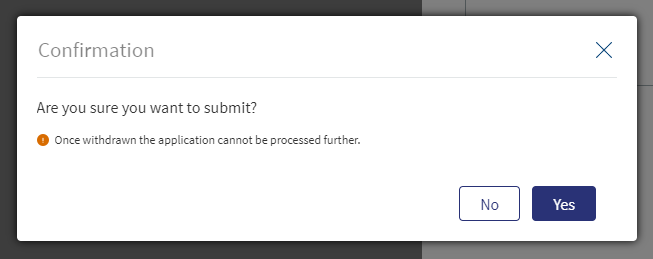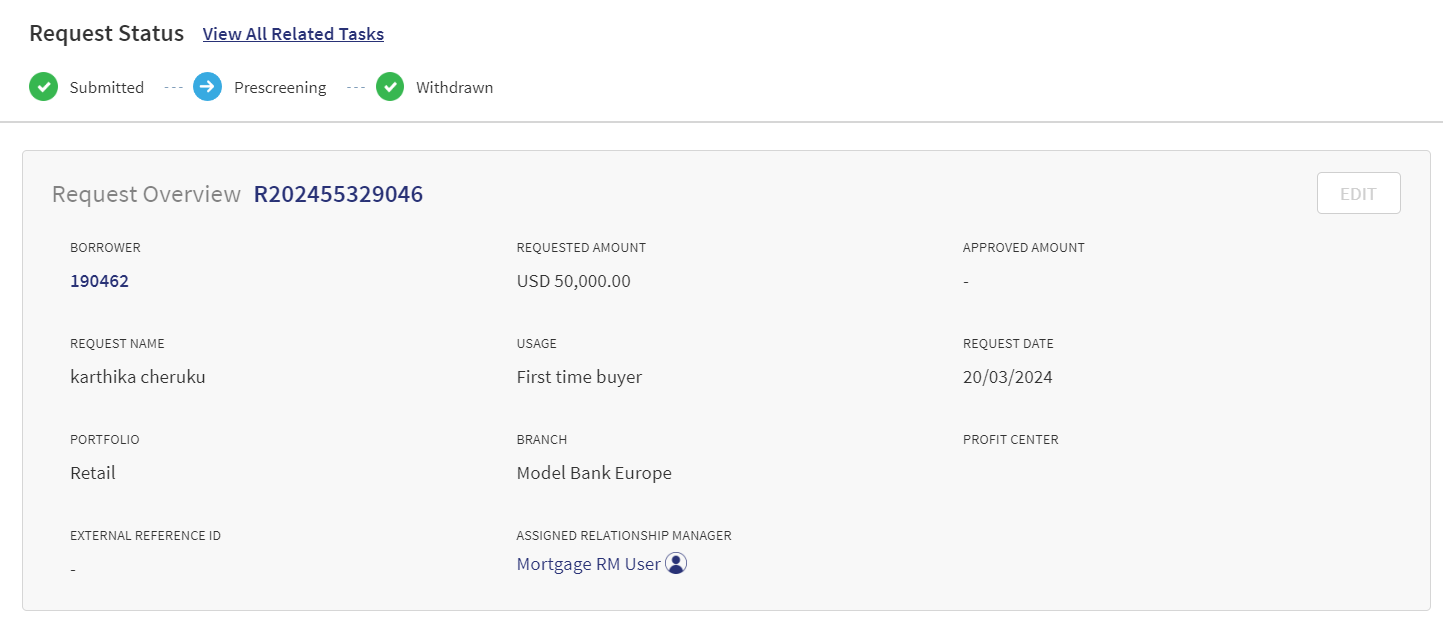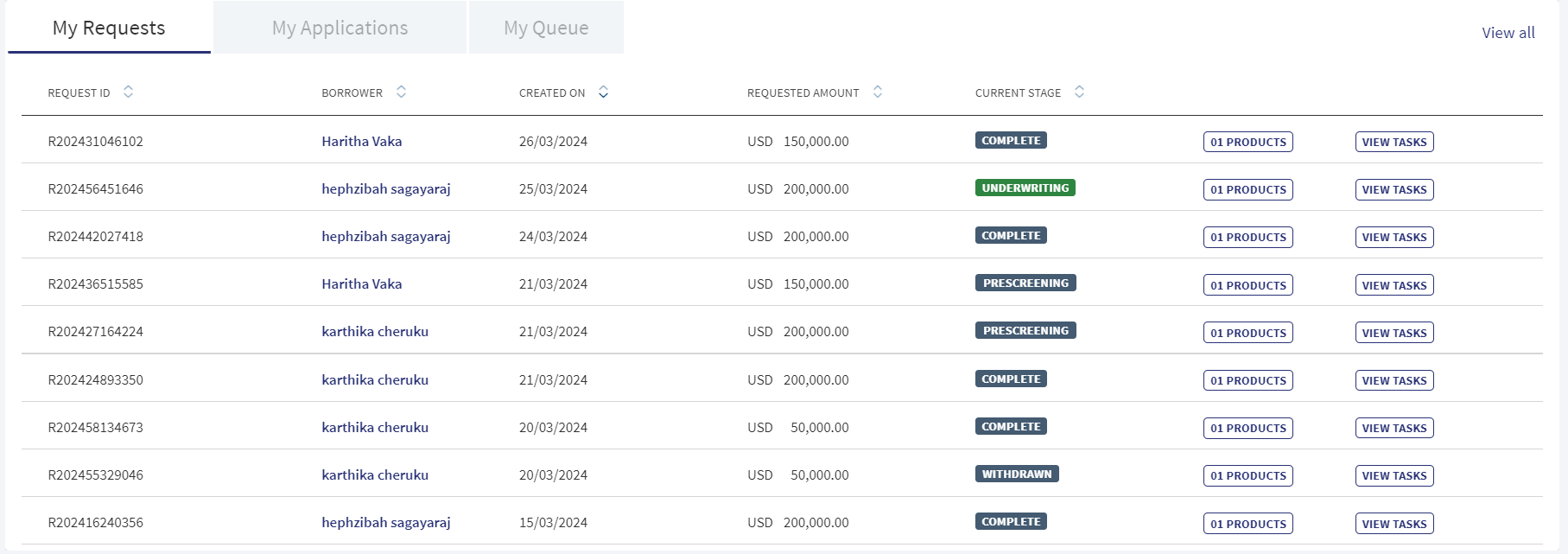Withdraw Request Application
This document covers the withdrawal of a lending request application. An authorized user can withdraw an ongoing lending request from the Request Overview screen at any stage of the request, right from Submitted until the Closing Stage. Once withdrawn, the request cannot be processed again. The status of the request is changed to Withdrawn.
- The Withdraw button on the Request overview is controlled by the request application stage. The request can be withdrawn until the request is in Closing stage.
- If the request has only one facility, then until the Request/Facility stage is Closing and within Closing - boarding or disbursement is not done, the user can withdraw the application.
- If the Request has multiple facilities:
- Until Underwriting, the application stage will be Underwriting and user can withdraw the application.
- Post the Underwriting stage, each facility will have its own stage and the Request stage will be at Underwriting.
- Until any of the facility has not completed the disbursement or onboarding in the Closing stage, user can withdraw the application.
- Even if one of the facilities has completed the disbursement or onboarding in the Closing stage, user cannot withdraw the application.
- Out-of-the-box, the stage until the application can be withdrawn is Closing, but this is configurable in actual implementation.
- Even after the request is withdrawn, the application data is archived in Origination Processing microservice. The withdrawn request will be available in search whenever a user tries to search for a specific Request or Facility ID from the Global Search.
- After the request is withdrawn, the application data such as who has terminated the application, reason for withdrawal and more, are saved as a part of audit log in Origination Processing microservice database.
Withdraw a Request
To withdraw a request, follow these steps:
- From the requests list on the dashboard screen, click the request that must be withdrawn.
- On the Request Overview screen, Click the Withdraw button on the top-right corner of the screen.
The application displays the Withdraw Application screen with the Request ID. - Select Withdraw Reason from the list. It is a mandatory to select a reason. The list items are saved in the Origination Processing microservice and is configurable. Few of the reasons for reference are: Conditions not accepted by customer, Change in market conditions, Insufficient securities provided, Other reason.
- Enter Comments. It is a free text field and is an optional field. If the withdrawal reason is selected as Other reason, then the comments are mandatory.
Click Cancel to discard the changes. On the confirmation pop-up that appears, click Yes. The changes are not saved.
- Click Withdraw. The application displays a confirmation message that mentions if the request is withdrawn, the application cannot be processed further.
- Click Yes to withdraw the request.
- The application displays a message that the request is withdrawn.
- The following screens are updated:
- The Request is indicated as Withdrawn on the top-right corner of the screen.
- The Request status/stage is updated to Withdrawn.
- The Facility stage within the Request is updated as Withdrawn.
- The Stage column of the requests list on the dashboard is updated as Withdrawn.
ODMS retention period for New Prospects
The Bank user has the capability to configure different retention period with different status for new prospects depending on the application case.
- If the Bank user rejects the application during customer verification, a new retention period is set for this case.
- If the applicant withdraws the application before customer verification, a new retention period is set for this case.
- If the applicant submits the application with or without co-applicant and if no action is taken on the application or gets completed or rejected, a new retention period is set for this case.
Updating Verified Prospect Status in Transact
If the applicant is a verified prospect and when the applicant withdraws the application, then the status of the prospect is updated in customer table as EXIT.STATUS → WITHDRAWN.
If the applicant is a verified prospect and when bank user rejects the application, then the status of the prospect is updated in customer table as EXIT.STATUS → REJECTED.
Post Request Withdrawal
- After the request is withdrawn, it continues to be available on the request dashboard but with status as Withdrawn.
- The pending tasks are canceled and removed from the task pane of the user.
- In a withdrawn request, all the actions such as add, delete, and edit are disabled.
- The user cannot add any tasks to a withdrawn application.
- All the sections under Request Overview and Facility overview will be read-only.
- The collateral is unlinked with facilities within a terminated request and not considered for LTV calculation.
Audit Log
After the request is withdrawn, the following details are saved as a part of audit log in Origination Processing microservice database:
- User: Name of the user who withdrew the request application.
- Role: User role
- Date: Date when request was withdrawn.
- Time: Exact time when the application was withdrawn.
- Reason for Termination: The withdraw reason selected from the list.
- Comments: Comments entered by the user in the comment section.
In this topic