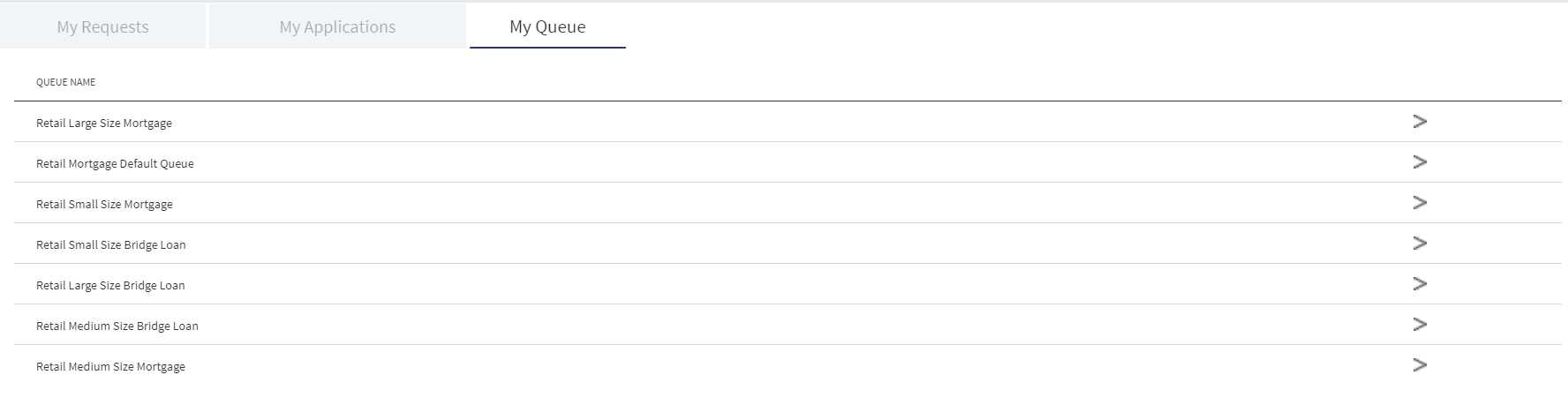Lending Journey Dashboard
After a successful sign in, the application displays the dashboard screen which is also the main page of the application.
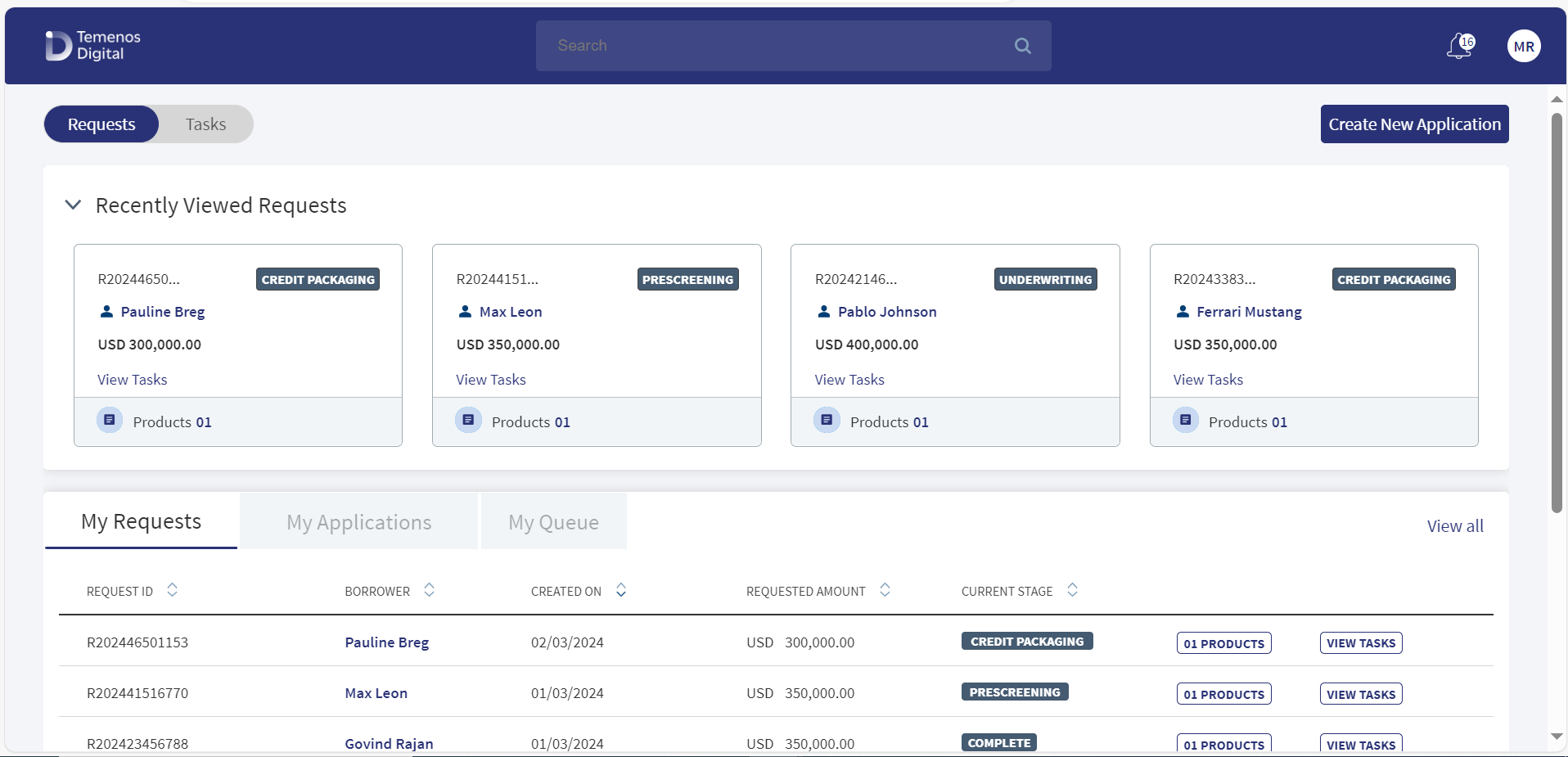
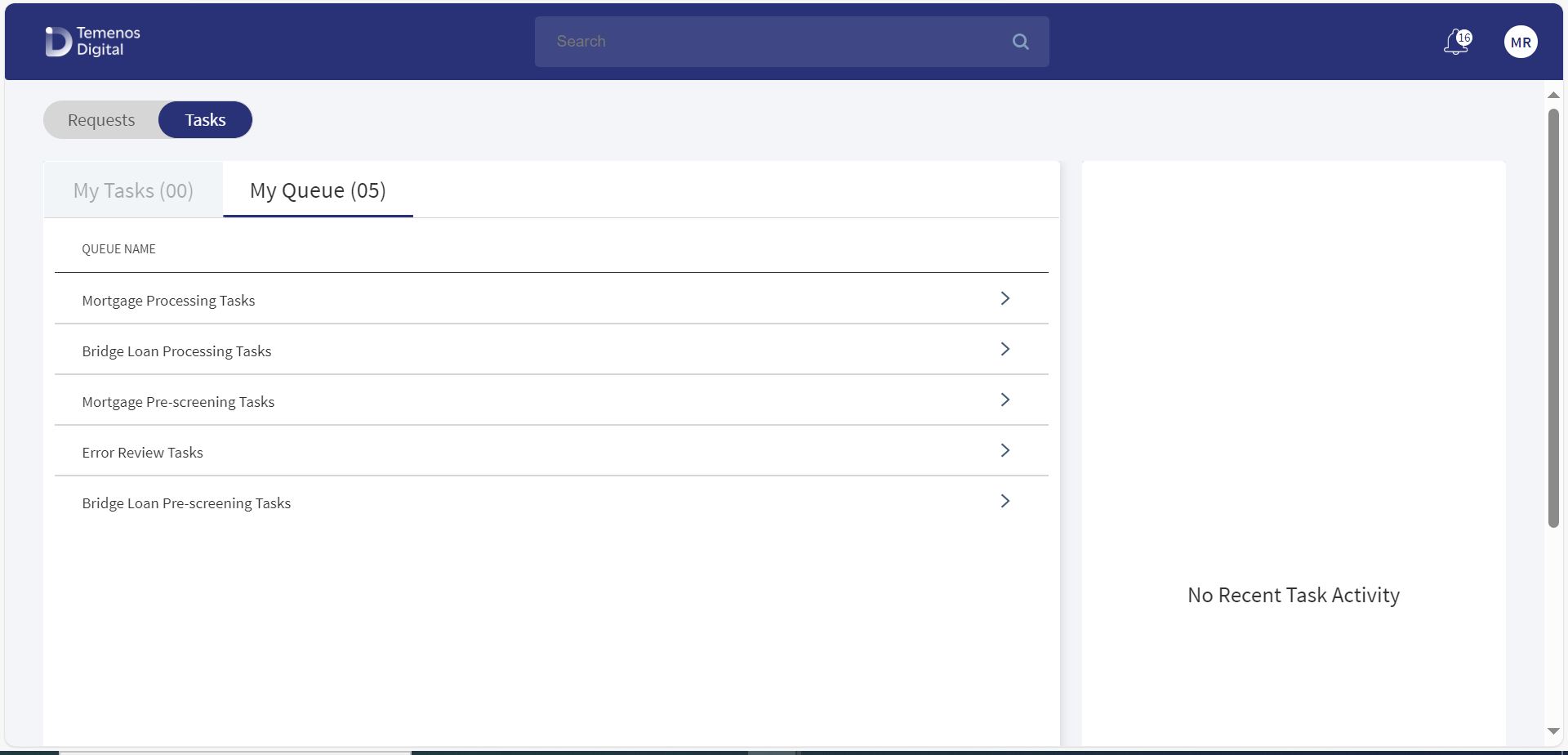
A signed-in bank user can see a customized dashboard based on the user role and the permissions assigned to the bank user for accessing the features and actions in the lending journey.
Relationship Manager (RM)
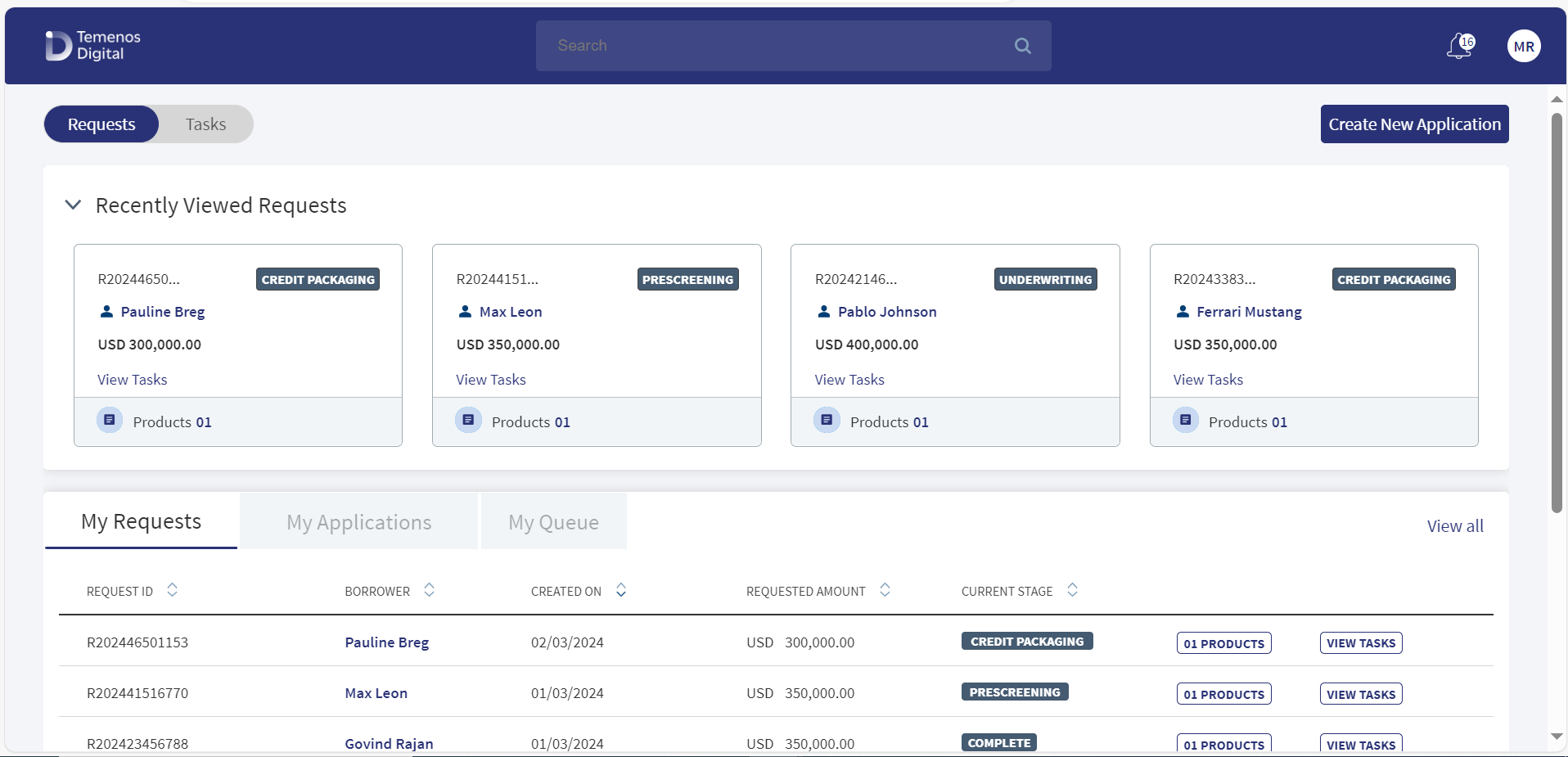
Underwriter (UW)
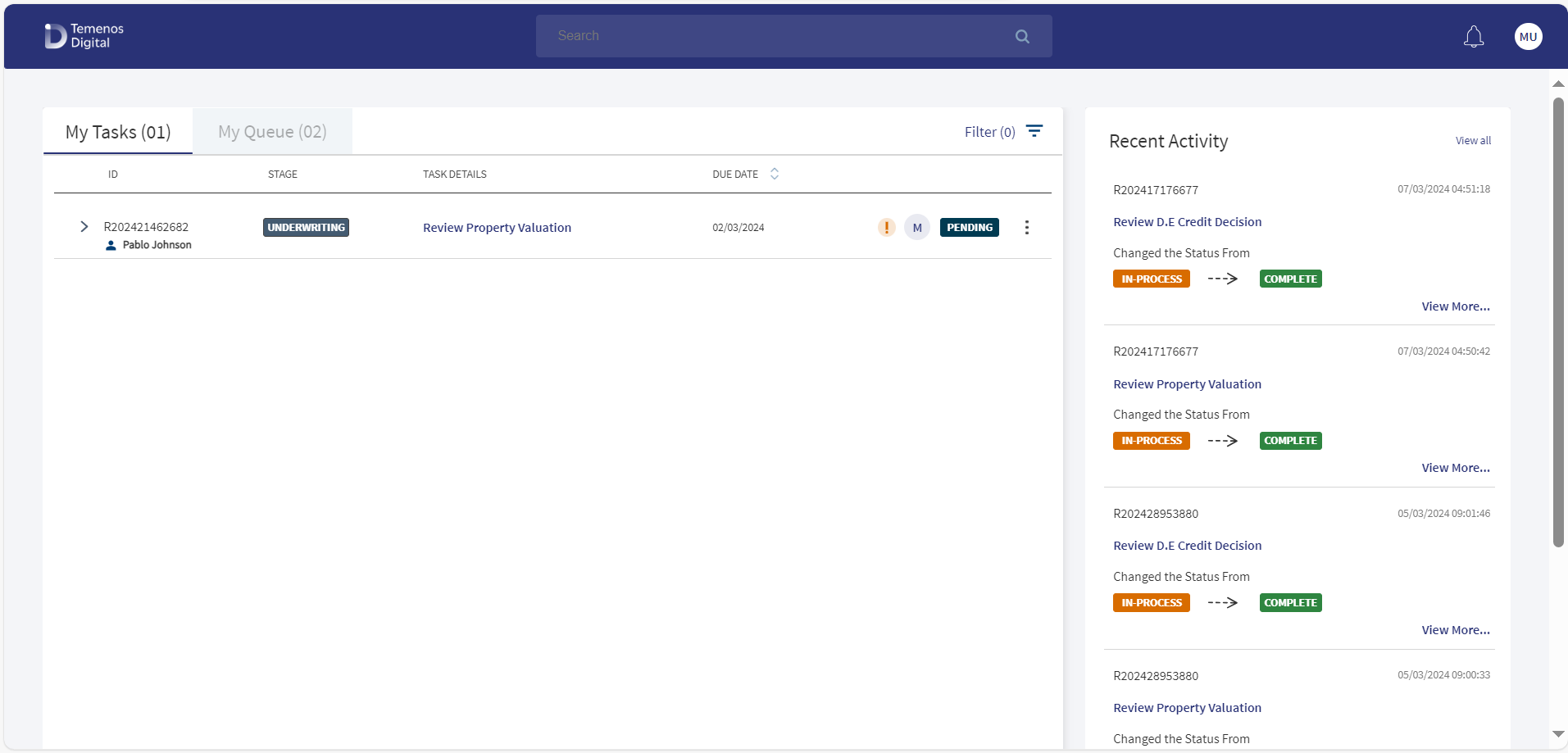
Operations User (Ops)
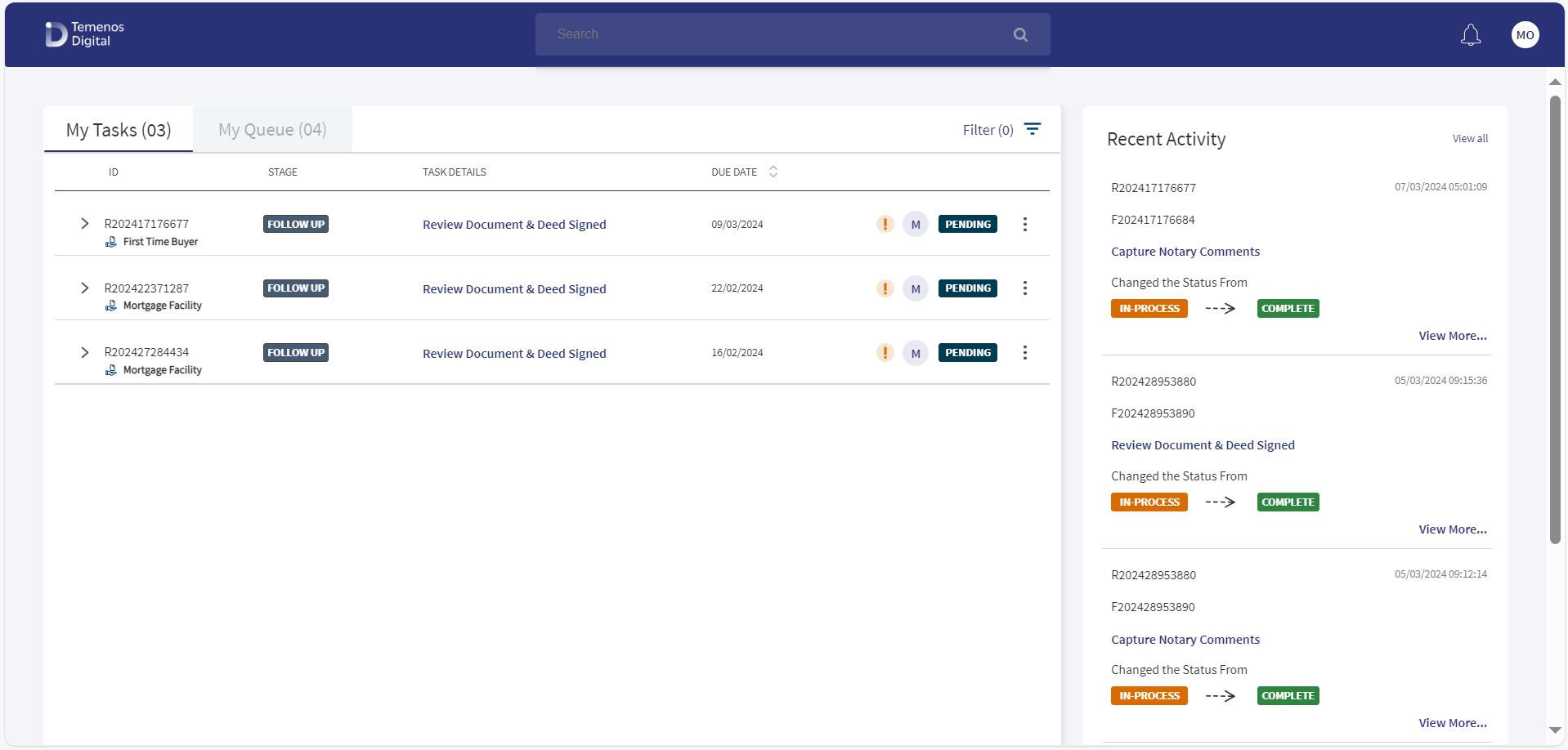
Supervisor
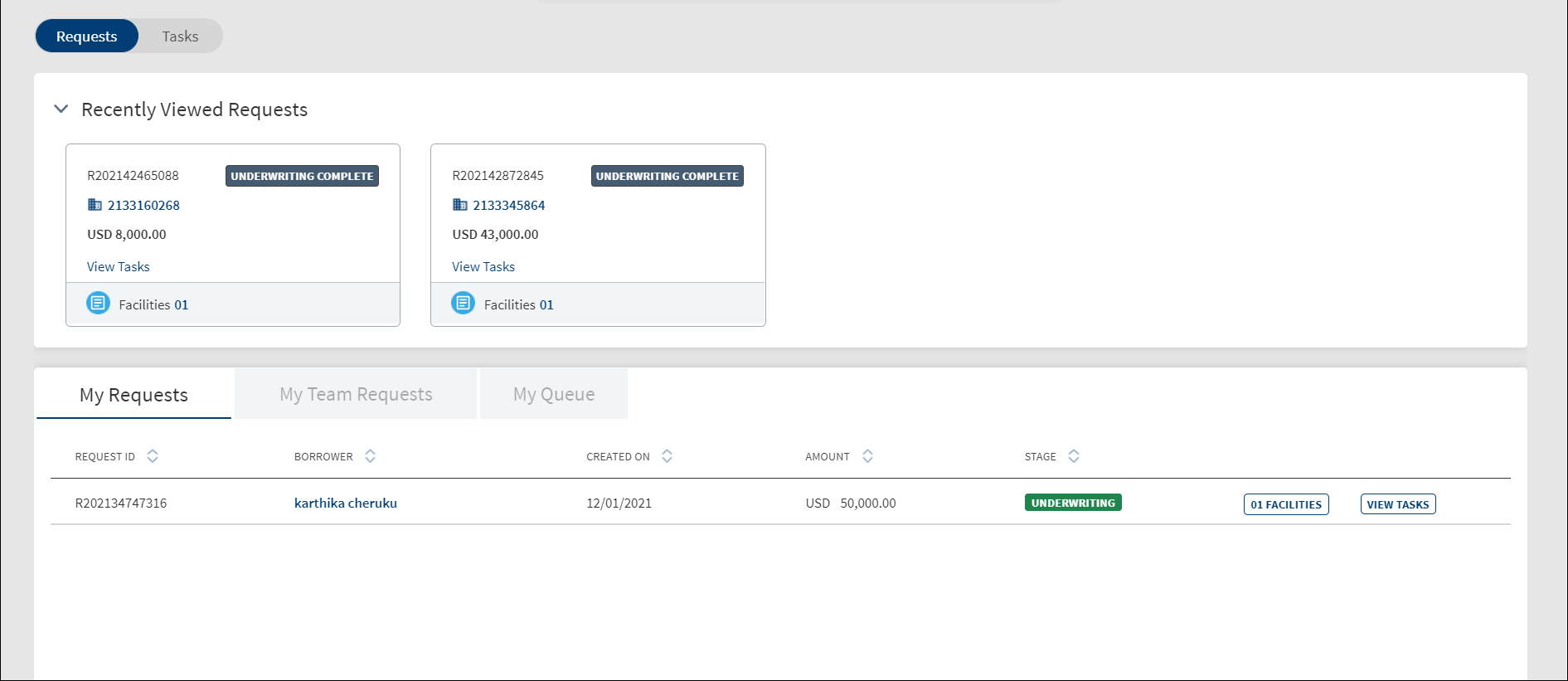
Relationship Manager (RM)
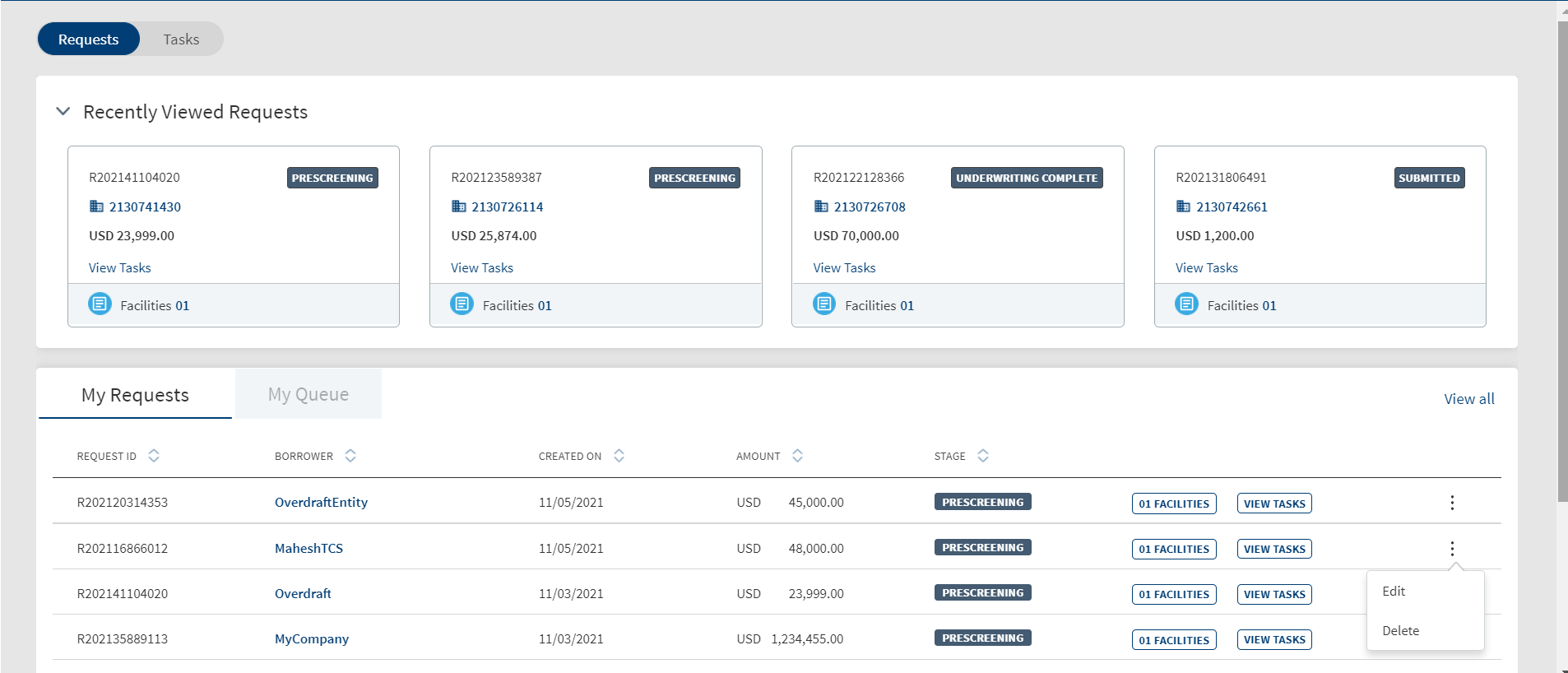
Underwriter (UW)
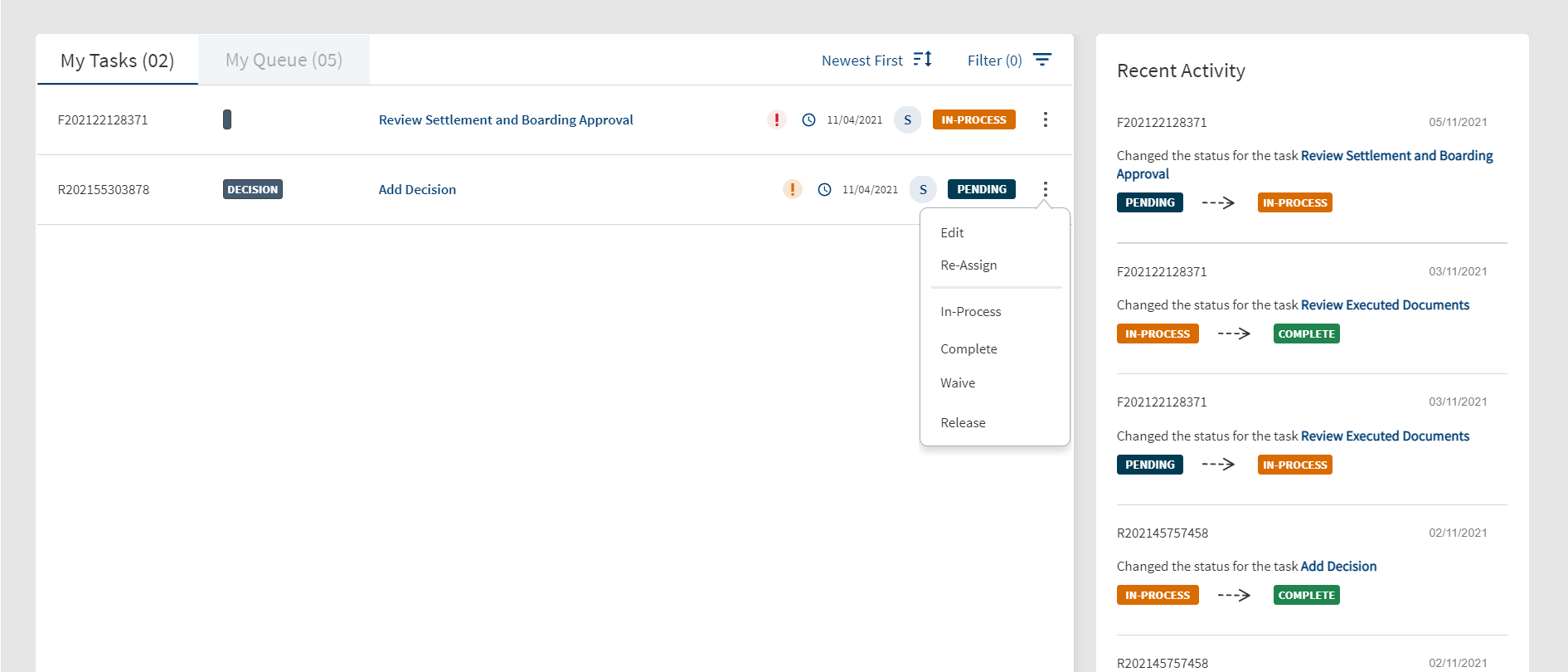
Operations User (Ops)
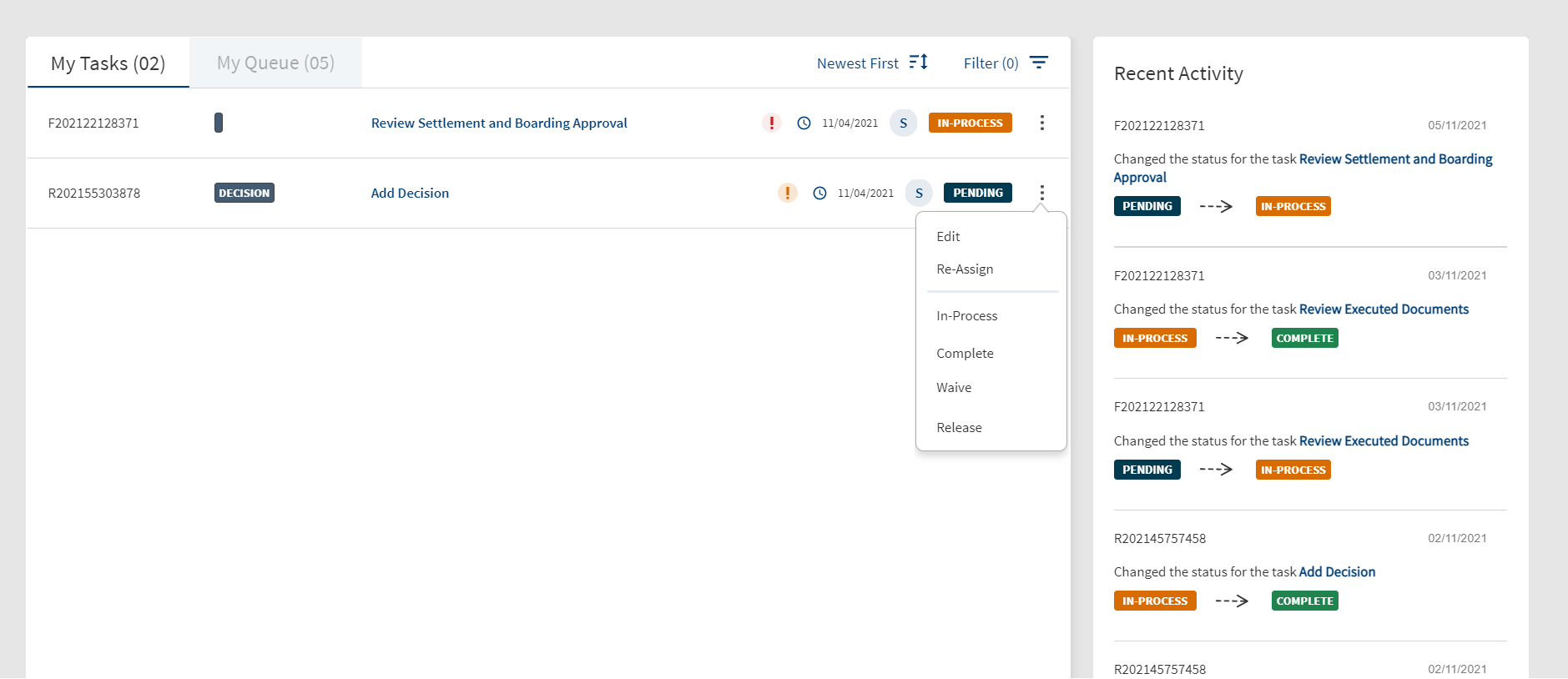
Supervisor
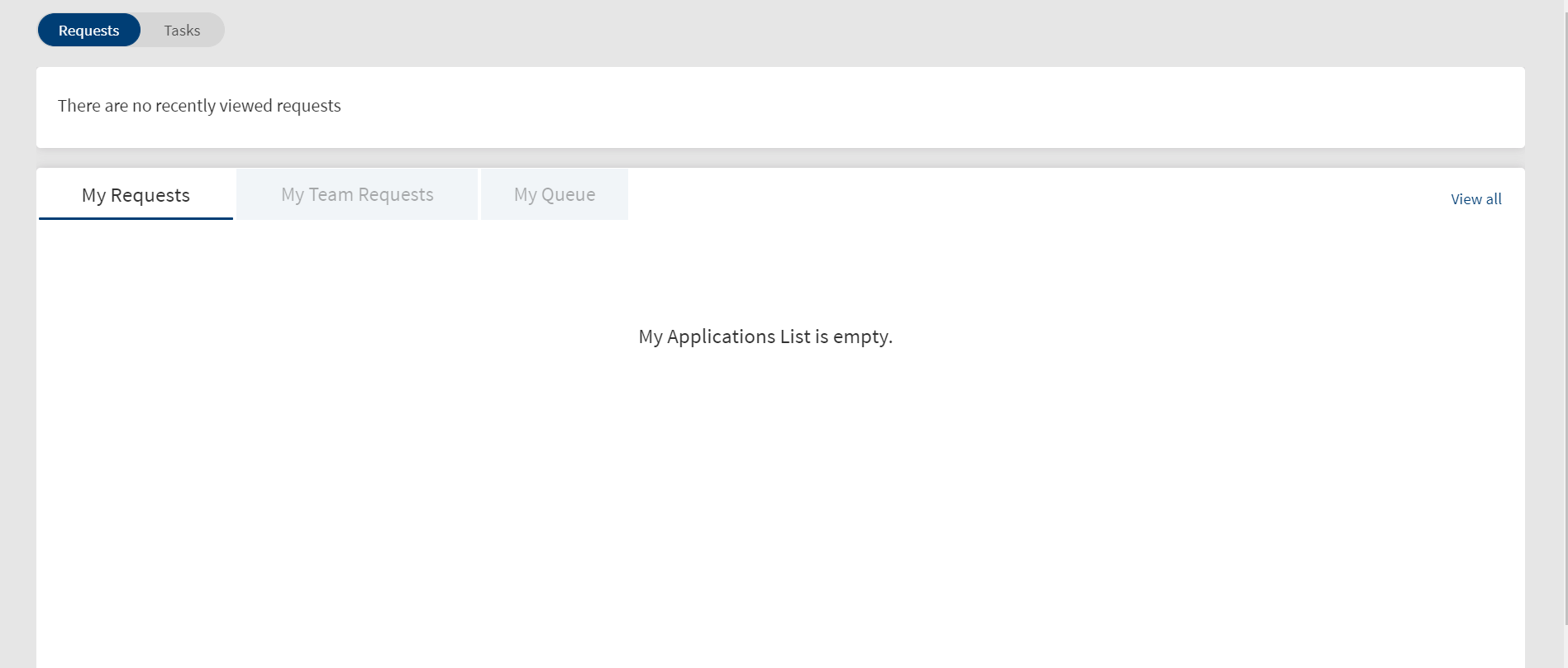
Dashboard Elements
The features and elements - a combination of widgets, that appear on the dashboard are permission-driven and is based on the user role and the permissions assigned to the user to access the elements.
The following table shows the dashboard features available to user roles.
| Feature Vs Role | Retail Lending | SME Lending | ||||||
|---|---|---|---|---|---|---|---|---|
| RW | UW | OPS | SUP | RM | UW | OPS | SUP | |
| Recently Viewed Requests | Yes | No | No | Yes | Yes | No | No | Yes |
| Requests/Tasks Toggle | Yes | No | No | Yes | Yes | No | No | Yes |
| My Requests | Yes | No | No | No | Yes | No | No | Yes |
| My Tasks | Yes | Yes | Yes | Yes | Yes | Yes | Yes | Yes |
| My Queue (Tasks) | Yes | Yes | Yes | Yes | Yes | Yes | Yes | Yes |
| Team Tasks | No | No | No | Yes | No | No | No | Yes |
| My Team Requests | No | No | No | No | No | No | No | No |
| My Queue (Requests) | Yes | No | No | Yes | Yes | No | No | Yes |
| Recent Activity (Task) | Yes | Yes | Yes | Yes | Yes | Yes | Yes | Yes |
The following elements appear on the dashboard:
- Profile details and notifications. View the notification details on the header.
- Global search: Search for a request or an entity name or ID using the search box on the header.
- Requests and Tasks toggle: Applicable only for Relationship Manager and Supervisor to shift from the request dasOPShboard to the task dashboard. By default, the Requests tab is selected. A user with the roles - Underwriter, Operations User or Secretary, signing in to the application, can see only the tasks dashboard. The Requests and Tasks dashboard toggle is not be available for these roles.
 View image
View image - Requests dashboard: Applicable only for Relationship Manager and Supervisor roles.
- Tasks dashboard
Profile Details and Notification

Profile details
The signed-in user details are displayed on the header.
Notification
Provision to receive and read notifications. If there are any new or unread alerts in the Notification Center, the application displays the number in a circle on top of the notifications bell icon on the upper-right corner of the screen. Click the notifications bell icon to view the unread messages.
The messages are displayed in the descending order - the recent message on top with the following details: Request ID, message details, and time. The read messages are cleared off on opening the notifications widget.
Application Logo
Clicking the logo on the header refreshes the Request and Task lists.
Sign out
Sign out of the application. The application displays a message prompting you to confirm, and on confirmation, navigates to the sign in screen. The user name is retained but masked if you had selected the Remember Me check box during the earlier login.
Global Search
The global search bar is placed on the header and a user can search for a request or an entity name or ID. Enter the search keyword in full.
- The search results display the value starting with, ending with, or contains the search value.
- The search result is grouped into Request and Entity.
- The search string is cleared when the user navigates away from the dashboard and the result drop-down goes off when the user clicks outside the search result drop-down.
Recently Viewed Requests
Navigation: Dashboard > Requests tab
Applicable to Roles: Relationship Manager and Supervisor
A signed user can see the recently viewed request as cards on top of the request dashboard.
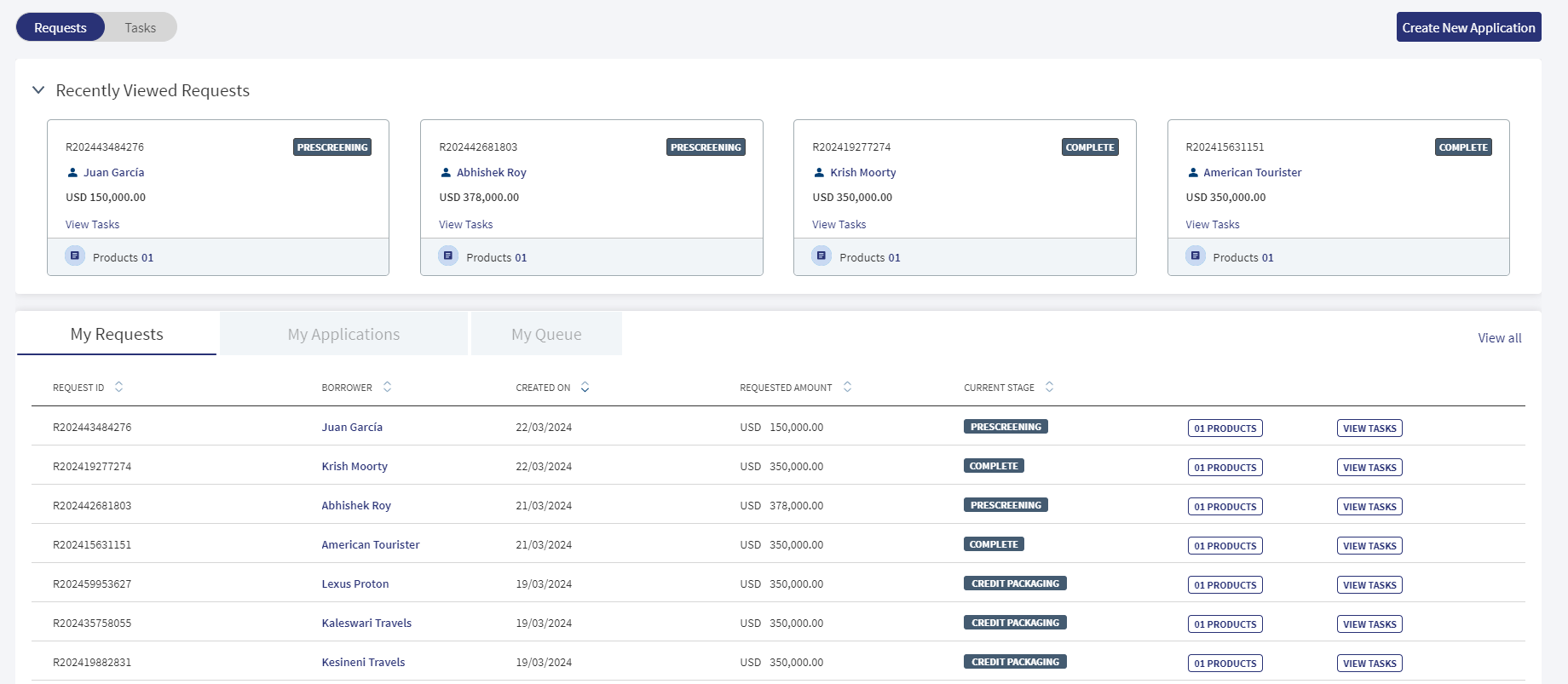
The following details appear in the recently viewed request card. Do as required:
- Request ID
- Request stage
- Borrower name. Click to navigate to the entity overview screen.
- Request amount (currency and amount)
- Facilities. Number of facilities associated with the request. Click to navigate to the facilities list screen.
- View tasks. Tasks associated with the request. Click to navigate to the view all related tasks screen to see all the tasks of the request.
- Click anywhere on the card other than the links to navigate to the request overview screen.
- Use the accordion to collapse or expand the recently viewed requests section.
- Whenever a user opens a request and reaches the request overview screen, the application stores the time stamp of when the request overview was opened by the user.
- Based on the time stamp, the four recently viewed requests are the displayed as request cards.
- If there are no recently viewed requests, the section is displayed in collapsed mode (without any accordion) displaying no recently viewed requests message. The My Requests section below is displayed as-is.
- The draft requests are not displayed in the recently viewed requests. Only viewed submitted requests are shown in the recently viewed requests section.
- If the user views the requests through global search, those requests are also shown in the recently viewed requests section.
Requests List - My Requests
Navigation: Dashboard > Requests tab > My Requests tab
Applicable to Roles: Relationship Manager of all lending journeys and Supervisors of Retail and SME lending
The application displays the list of Retail and SME lending requests created by the signed-in user (for example - Retail RM can see only the retail lending requests list). The My Requests widget is applicable only for users with Relationship Manager, Secretary (Retail and SME) roles. The requests are listed depending on the lending user accessing the application. For example, the Retail RM and Retail Supervisor can view only retail lending requests (overdraft or personal loan). Similarly, the SME users can view only SME lending requests (overdraft and business loan).
The retail and SME lending request applications are created using the Temenos Digital Origination (Self Service) application and on submitting the request, the request is displayed in the Assist application.
The My Requests tab always shows the latest nine requests based on the request created date even if there are no recently viewed requests. The number of requests is displayed in parenthesis. The newly added request is displayed on top of the list. On page load, the requests list is sorted by the first column. The lending requests (represented as rows) are displayed with the following details:
- Request ID: The temporary or the actual Request ID. For retail and SME lending requests, it is always the actual Request ID.
- Borrower: Borrower name
- Created On: The date the request application was created.
- Currency: Currency of the request.
- Amount: Total request amount, which is a total of each facility amount.
- Stage: The current stage of the request in the lending journey.
- For a single facility, the request stage stops at underwriting and then facility stage moves further. In case of multi-facility, when the facilities are in different stages until underwriting, the facilities will have same stages and the same are reflected. After underwriting, the request stage will be underwriting, and each facility will have its own status. After the underwriting of all the facilities are completed, the stage will be displayed as Underwriting but in green color. This indicates that the underwriting for the request is complete.
- Relation between the request and facility stages:
- For a request which has not reached the underwriting stage, the facility stage of all the tagged facilities and the request stage will be the same. For example, in case, the Request R1 has two facilities F1 and F2 linked to it . The Request stage for R1 and Facility stage (F1 and F2) will be Prescreening.
- In a case where all the facilities in the multifacility request have completed an end stage like Closing stage or Rejected stage, the request stage will change from Underwriting-green to complete.
- In a case where at least one of the facilities has not reached an end stage, the request status will still be Underwriting-green.
- If a request has been Withdrawn, all the stages of the facilities related to the request will show as Withdrawn.
- Facilities: The facilities associated with the request.
- View Tasks: The tasks associated with the request.
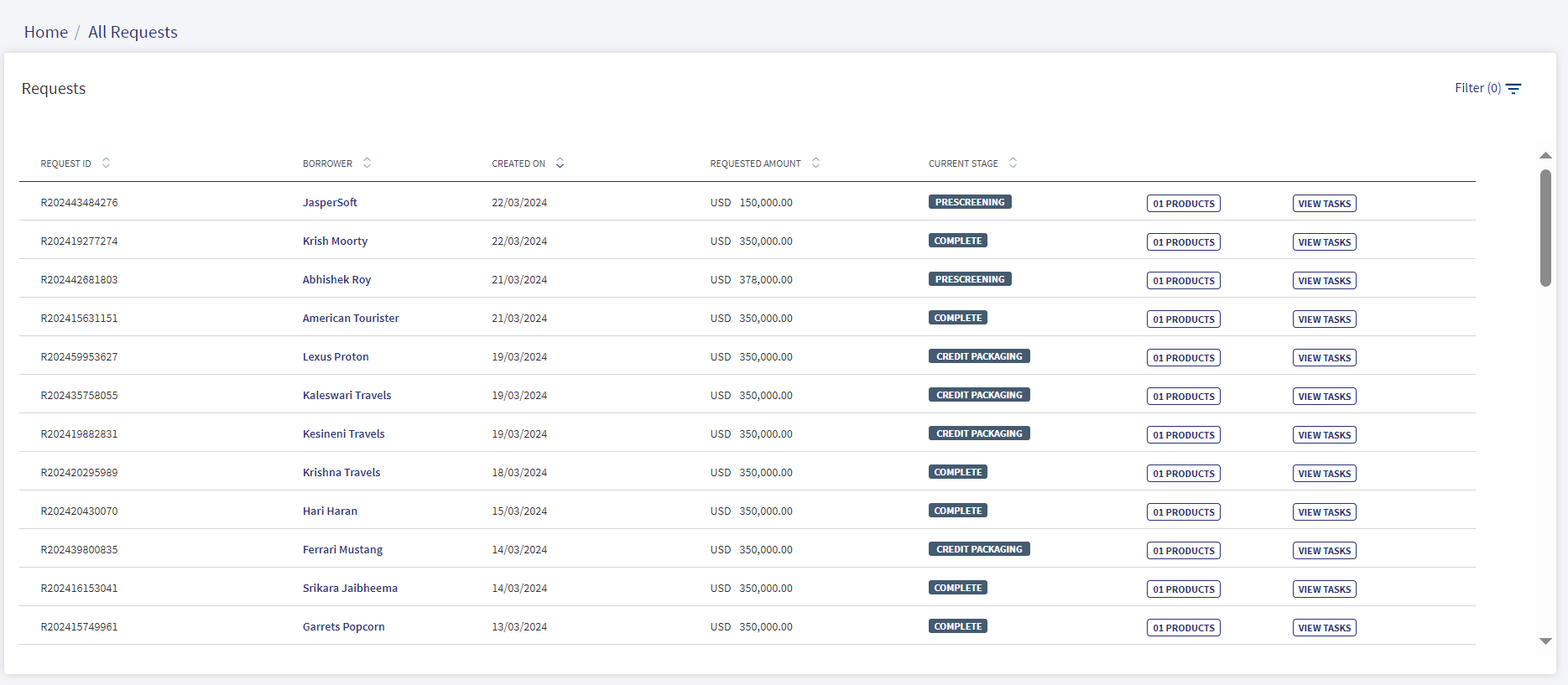
Do any of the following:
- Sort: Sort the records by using the ascending or descending sort
 icon. The sorted column is denoted by highlighted sort
icon. The sorted column is denoted by highlighted sort  icon.
icon. - Create New Request: Click Create New Request to add a new lending request. This button is applicable and visible only to the lending Relationship Manager.
- View Details
- Click on any row to view the request details.
- Click the borrower (entity) name to view the borrower or entity details.
- Click on any row to view the request details.
- View All: In case there are more requests, click View All to view all requests. The application redirects to another screen displaying all the requests.
- View Tasks: Click View Tasks button to view all related tasks in the request overview screen.
- View Products : Click View Products button to the view the products associated with the request in a modal form with the following details: Request ID, Borrower name, Request Amount, and the facilities list with Facility ID, Facility Name, Facility Type, Deal Amount, and the Current Stage. The icon displays the number of facilities associated with the request. Click the Product ID link to view the product overview details.
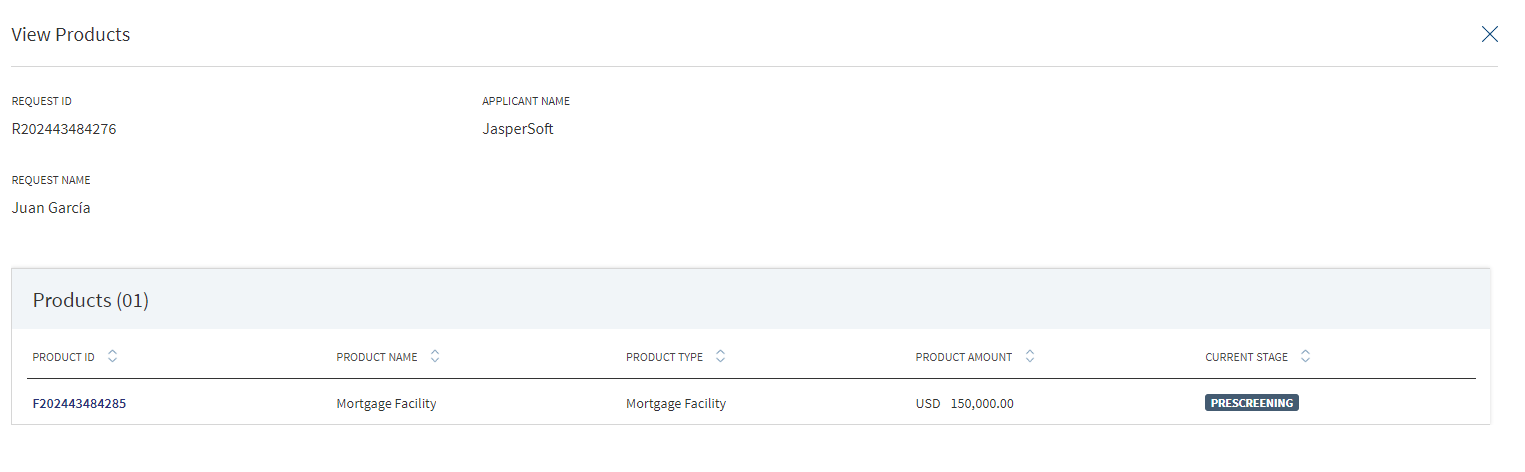
My Queue - Requests
Navigation: Dashboard > Requests tab > My Queue tab
Applicable to Roles: Relationship Manager and Supervisor of Retail and SME lending journeys
After an application requesting for a Retail or SME lending product is submitted using the Temenos Digital Origination (Self Service) application, the submitted request is received in the Temenos Digital Assist solution and processed by the bank users. The submitted applications are placed in various queues until a signed-in user with access to the queue claims the application. After claiming, the application moves out of the unclaimed application queue and is available on the My Requests tab of the Relationship Manager who claimed the request.
For more information on queues for applications and tasks based on configurable assignment and escalation rules, see Queue Management.
To claim a request
- Open the My Queue tab on the requests dashboard.
- The My Queue tab displays the list of queues applicable to the Retail and SME lending journeys.
- Click on the required queue.
- The application displays the list of unclaimed applications with the following details:
- Request ID: The actual Request ID.
- Borrower: Borrower name
- Created On: The date the request application was created.
- Currency: Currency of the request.
- Amount: Total request amount, which is a total of each facility amount.
- Stage: The current stage of the request in the lending journey. All the applications will have Submitted status.
- Products : The facilities associated with the request. Click Product to the view the products associated with the request in a modal form with the following details: Request ID, Borrower name, Request Amount, and the facilities list with Facility ID, Facility Name, Facility Type, Deal Amount, and the Current Stage. The icon displays the number of facilities associated with the request.
- Claim button: Click to claim the request application.
My Queue - Unclaimed Applications
Navigation: Dashboard > Requests tab > My Queue tab > Select a queue
Applicable to Roles: Relationship Manager and Supervisor of Retail and SME lending journeys
After an application requesting for a Retail or SME lending product is submitted using the Temenos Digital Origination (Self Service) application, the submitted request is received in the Temenos Digital Assist solution and processed by the bank users. The submitted application is not assigned to any bank user and therefore, is placed in the unclaimed applications queue. A signed-in bank user with access to the queue can claim the request as required. The application moves out of the unclaimed application queue and is available on the My Requests tab of the relationship manager who claimed the request.
For more information on queues for applications and tasks based on configurable assignment and escalation rules, see Queue Management.
- Open the My Queue tab on the requests dashboard.
- The queues applicable to the lending journey appear.
- Click on the required queue.
- The application displays the list of unclaimed applications.
- Click the Claim button.
- The application asks for a confirmation to claim the selected application displaying the Borrower name. Click Yes to confirm.
- The application displays a confirmation message that the request is claimed successfully.
- The request moves out of the unclaimed application queue and is available on the My Requests tab of the relationship manager who claimed the request.
- Enter the search keyword in full or in part (Request ID, Borrower, Amount and Created On date) in the Search bar to narrow down the required requests.
- Sort the requests by column names.
My Team Requests
Navigation: Dashboard > Requests tab > My Team Requests tab
Applicable to Roles: Supervisor of all lending journeys
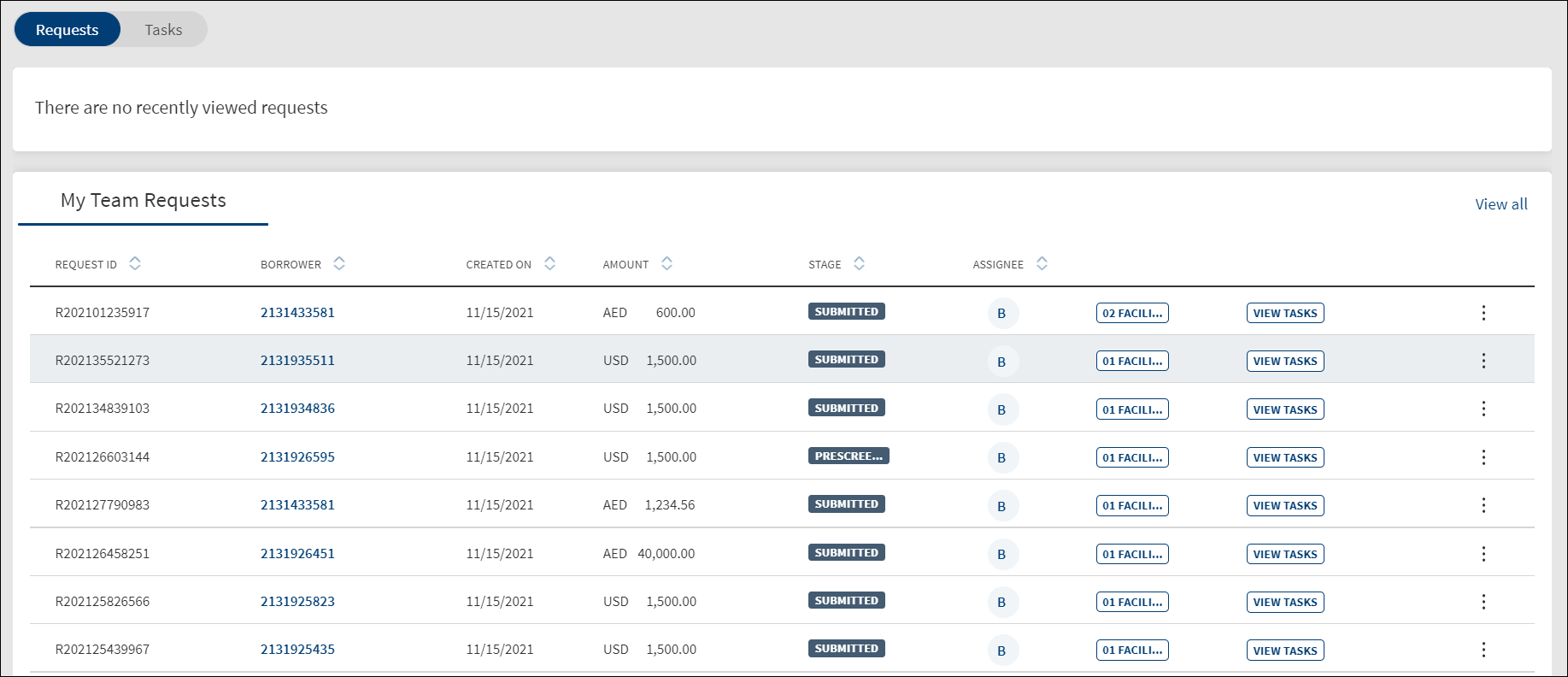
The request dashboard shows the list of Retail and SME lending requests created by all the RMs with the user name of the RM showing under the Assignee column ![]() on the request record. On hovering the icon, the tooltip displays the assigned person name. Using the context menu, a Supervisor can reassign a request to another relationship manager. See Relationship Manager dashboard for more information.
on the request record. On hovering the icon, the tooltip displays the assigned person name. Using the context menu, a Supervisor can reassign a request to another relationship manager. See Relationship Manager dashboard for more information.
Do any of the following:
- Sort: Sort the records by using the ascending or descending sort
 icon. The sorted column is denoted by highlighted sort
icon. The sorted column is denoted by highlighted sort  icon.
icon. - View Details
- Click on any row to view the request details.
- Click the borrower (entity) name to view the borrower or entity details.
- Click on any row to view the request details.
- View All: In case there are more requests, click View All to view all requests. The application redirects to another screen displaying all the requests and provision to search and filter requests. Use the search and filter options to narrow down the search. The View All requests feature is applicable only for Lending Supervisor.
- View Tasks: Click View Tasks button to view all related tasks in the request overview screen.
- Products : Click Products button to the view the products associated with the request in a modal form with the following details: Request ID, Borrower name, Request Amount, and the facilities list with Facility ID, Facility Name, Facility Type, Deal Amount, and the Current Stage. The icon displays the number of facilities associated with the request.
- On the
 context menu, click Re-Assign to assign the request to another user Relationship manager (RM). This feature is applicable only to Retail Lending Supervisor and SME Lending Supervisor.
context menu, click Re-Assign to assign the request to another user Relationship manager (RM). This feature is applicable only to Retail Lending Supervisor and SME Lending Supervisor.
Reassign Request
Use the feature to assign the request to another user (RM).
- Open the Team Requests tab on the requests dashboard.
- On the context menu, click Re-Assign. The Re-Assign Application screen is displayed with Request ID and Applicant's Name.
- Select the user from the Assigned To list.
- Click Re-Assign.
- The application displays a message that the request is reassigned successfully.
- The Assignee icon changes and displays the new Relationship Manager name.
- The request will appear on the My Requests tab of the Relationship Manager to whom the request was assigned.
Filter and Sort Requests
Navigation: Dashboard > Requests tab
Applicable to Roles: Relationship Manager and Supervisor of all lending journeys
The filter is placed above the request list. A user can filter the requests.
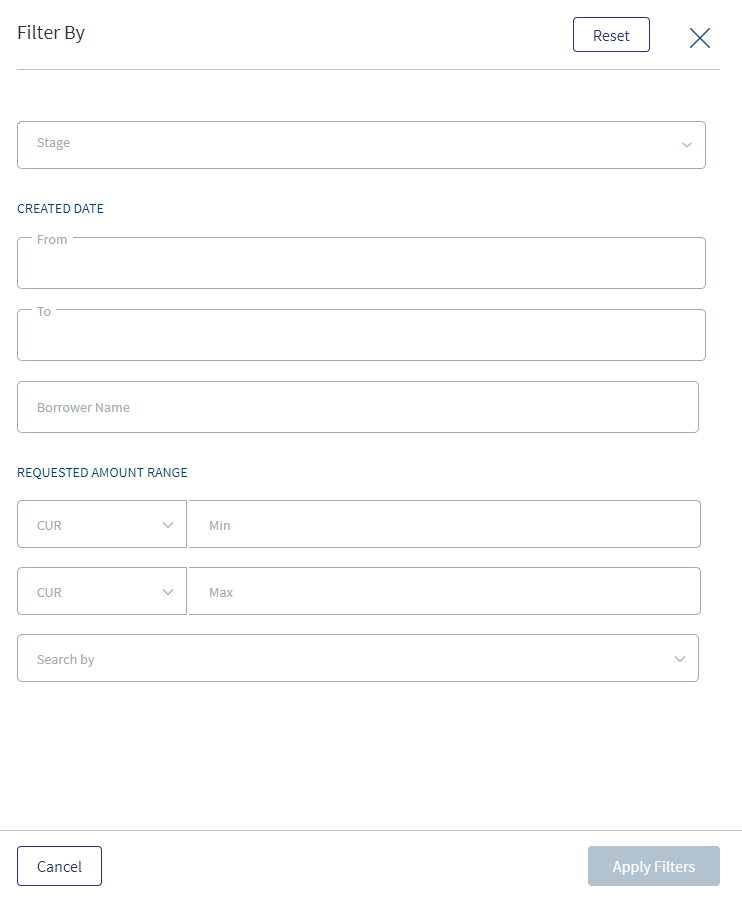
- On the request dashboard, click View All to view the complete list of requests.
- Click the
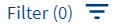 Filter option. The Filter By screen is displayed.
Filter option. The Filter By screen is displayed. - Application Stage: Select the request application stage from the list.
- Sort By: Sort the filtered tasks by Newest to Oldest or Oldest to Newest. By default, Newest to Oldest is selected. This selection replicates the sort by option outside the filter button.
- Click Apply Filters.
- Click reset to remove the filter selection and start all over again.
- User can apply the filters one-by-one and filter the tasks based on the selection combination.
- The application displays the number of filters
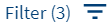 applied in parenthesis.
applied in parenthesis. - Click Cancel to cancel the operation. Click Reset discard the filters and start all over again.
- After the session is complete, the filters does not persist and is reset.
Sort Requests
On the tasks list, use the sort button to sort by Oldest First or Newest First. By default, the sort is from Newest to Oldest.
to sort by Oldest First or Newest First. By default, the sort is from Newest to Oldest.
On selecting the Oldest to Newest (Oldest First), the tasks are sorted accordingly and the latest modified task appears at the bottom. After the session is complete, the sort is back to the default state.
Tasks List - My Tasks
Navigation: Dashboard > Tasks tab (only if applicable) > My Tasks tab
Applicable to Roles: All lending journey roles
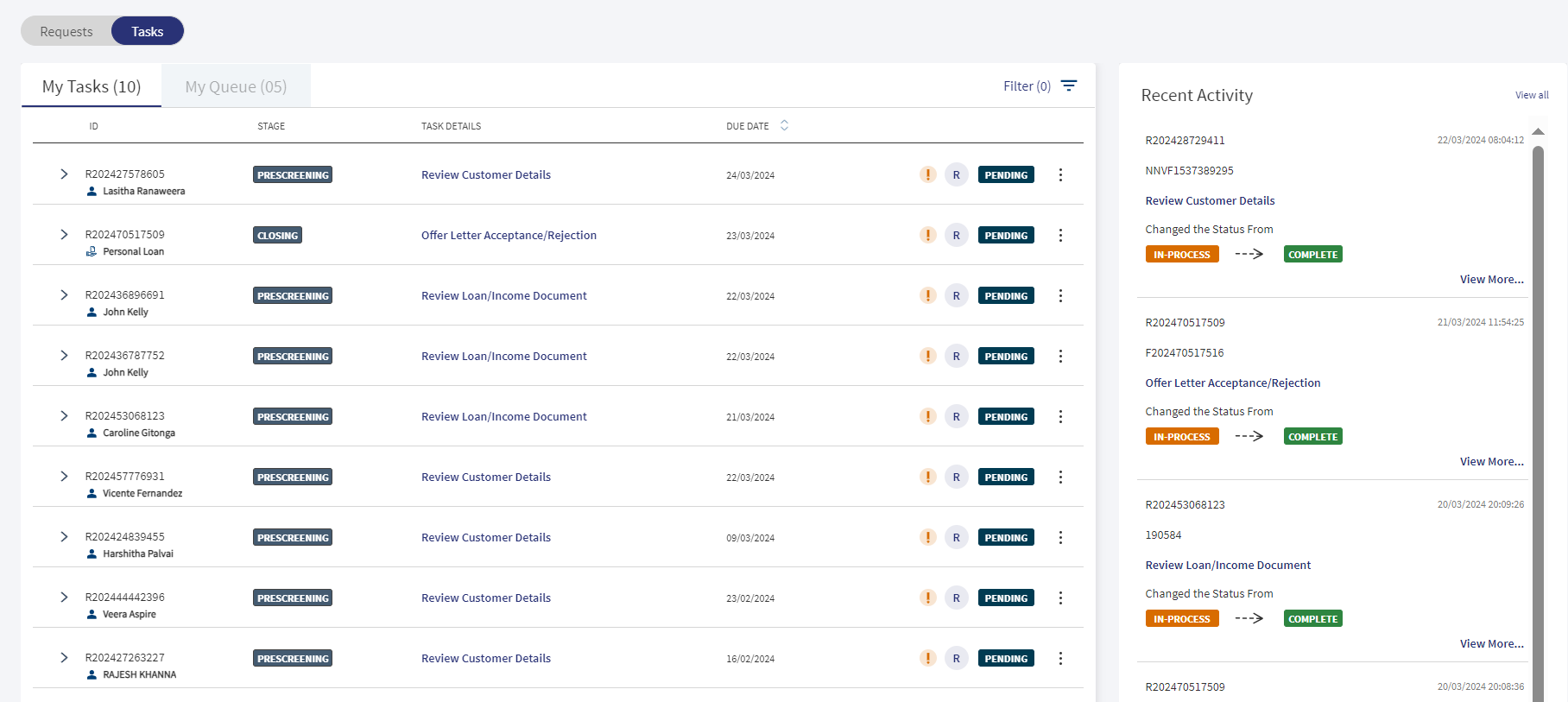
My tasks are the tasks claimed by the user or assigned to the user by the Supervisor. On the My Tasks tab, a signed-in user can see the tasks claimed by the user or assigned to the user by the Supervisor.
- The My Tasks tab is selected by default and the list displays the following fields.
- Request ID/Entity ID/Facility ID
- Request stage
- Task name. Click to view the corresponding request, facility, or entity overview screen to complete the task on the task sticky footer.
- Task status: The current task status - In Process, Failed, Pending. The Completed or Waived status tasks are not displayed.
- Task priority icon: The priority is represented as an exclamation logo and the user understands the logo is for priority.
- Due Date or Completed Date.
- The tasks are sorted by default as per the time the task was claimed. The latest claimed or assigned task will be displayed at the top of the list.
Do any of the following on the My Tasks tab:
- Complete the task: Click a task record to view the corresponding request, facility, or entity overview screen to complete the task on the task sticky footer.
- Context menu: Use the context menu to,
- Edit the task details.
- Change the status of the task by choosing either In-Process, Complete, Waive, or Release from the context menu only.
- Release a task: On the context menu, select Release at any point to move the task back to Team Tasks for other users to claim the task.
- Filter and Sort tasks: Use to filter the tasks using the filter options and sort the tasks by newest to oldest tasks.
-
Load more tasks: A user can view additional tasks if they are available by clicking on the load more button. Initially 10 tasks are displayed by default and the load more option is available in the end. If the user clicks on load more, additional 10 tasks are generated. Scroll is available to navigate through the tasks vertically.
-
Hover: When a user hovers over the Request ID, Facility ID, or the Entity ID on the tasks dashboard (My Tasks, Team Tasks and My Queue tabs), the application displays a window showing a brief information about the request, facility, or entity respectively.
Team Tasks
Navigation: Dashboard > Tasks tab > Team Tasks tab
Applicable to Roles: Supervisor of all lending journeys
Team tasks are the unclaimed tasks of all the requests mapped or assigned to the group. A supervisor can reassign the task to other users for them to work on the tasks.
- The tasks list displays the following fields:
- Request ID/Entity ID/Facility ID
- Request stage
- Task name. Click to view the corresponding request, facility, or entity overview screen to complete the task on the task sticky footer.
- Task status: The current task status - In Process, Failed, Pending. The Completed or Waived status tasks are not displayed.
- Task priority icon: The priority is represented as an exclamation logo and the user understands the logo is for priority.
- Due Date or Completed Date.
- The tasks by default are sorted from the created on date and time stamp. The latest tasks will be displayed on the top of the list.
Do any of the following on the Team Tasks tab:
- Complete the task: Click a task record to view the corresponding request, facility, or entity overview screen to complete the task on the task sticky footer.
- Contextual menu: Use the contextual menu to,
- Edit the task details.
- Reassign the task.
- Change the status of the task by choosing either In-Process, Complete, Waive, or Release from the contextual menu only.
- Filter and Sort tasks: Use to filter the tasks using the filter options and sort the tasks by newest to oldest tasks.
-
Load more tasks: A user can view additional tasks if they are available by clicking on the load more button. Initially 10 tasks are displayed by default and the load more option is available in the end. If the user clicks on load more, additional 10 tasks are generated. Scroll is available to navigate through the tasks vertically.
-
Hover: When a user hovers over the Request ID, Facility ID, or the Entity ID on the tasks dashboard (My Tasks, Team Tasks and My Queue tabs), the application displays a window showing a brief information about the request, facility, or entity respectively.
See Manage Tasks for more information.
My Queue - Tasks
Navigation: Dashboard > Tasks tab (only if applicable) > My Queue tab
Applicable to Roles: All lending journey roles
After an application requesting for a Retail or SME lending product is submitted using the Temenos Digital Origination (Self Service) application, the submitted request is received in the Temenos Digital Assist solution and processed by the bank users. The submitted applications are placed in various queues until a signed-in user claims the application. Simultaneously, various corresponding tasks are created and placed in the out-of-the-box queues where a signed-in bank user can claim the task. After claiming, the task moves out of the queue and is available on the My Tasks tab of the user who claimed the task. A task must be claimed first for the user to navigate to the respective request, facility, or entity overview screen to complete the action on the task.
For more information on queues for applications and tasks based on configurable assignment and escalation rules, see Queue Management.
To claim a task
- On the tasks dashboard, click the My Queue tab.
- The My Queue tab displays the list of queues applicable to the Retail and SME lending journeys depending on the role of the signed-in bank user.
- Click on the required queue to claim a task.
- The application displays the list of tasks under the queue with the following details:
- Request ID/Entity ID/Facility ID
- Request stage
- Task name. Click to view the corresponding request, facility, or entity overview screen to complete the task on the task sticky footer.
- Task status: The current task status - In Process, Failed, Pending. The Completed or Waived status tasks are not displayed.
- Task priority icon: The priority is represented as an exclamation logo and the user understands the logo is for priority.
- Due Date or Completed Date.
- The tasks by default are sorted from the created on date and time stamp. The latest tasks will be displayed on top of the list.
- Click the Claim button to claim the task.
- A confirmation message if the task is to be claimed with the task name appears. Click Yes.
- A message that the task is claimed successfully is displayed. The claimed task moves out of the queue and into the My Tasks list.
Do any of the following on the My Queue tab:
- Complete the task: Click a task record to view the corresponding request, facility, or entity overview screen to complete the task on the task sticky footer.
- Filter and Sort tasks: Use to filter the tasks using the filter options and sort the tasks by newest to oldest tasks.
-
Hover: When a user hovers over the Request ID, Facility ID, or the Entity ID on the tasks dashboard (My Tasks, Team Tasks and My Queue tabs), the application displays a window showing a brief information about the request, facility, or entity respectively.
See Manage Tasks for more information.
Filter and Sort Tasks
A user can filter the tasks using the filter options and sort the tasks by newest to oldest tasks on the My tasks and Team Tasks tabs on the task dashboard.
Filter Tasks
- On the tasks dashboard, click the
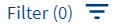 Filter option.
Filter option. - On the Filter By screen, use the following filters:
- Status: Select the task status. The options are Pending, In-process, and Failed. If the filter is accessed from My Team Tasks, then this field is not displayed as task status is not applicable for My Team Tasks that are not claimed.
- Search By: Select Request ID, Facility ID, or Entity ID.
- ID: Enter the corresponding Request ID, Facility ID, or Entity ID based on the selection in the Search By field.
- Stage: Select the request stage (multiple select) to view the tasks related to the selected request stages. Use the Select All option to select all the stages.
- Due Date From and Due Date To: Provide the from and to date in dd-mm-yyyy format to view the tasks which have due date in between the from and to date.
- Sort By: Sort the filtered tasks by Newest to Oldest or Oldest to Newest. By default, Newest to Oldest is selected. This selection replicates the sort by option outside the filter button.
- Click Apply Filters.
- User can apply the filters one-by-one and filter the tasks based on the selection combination.
- The application displays the number of filters
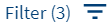 applied in parenthesis.
applied in parenthesis. - Click Cancel to cancel the operation. Click Reset discard the filters and start all over again.
- After the session is complete, the filters does not persist and is reset.
Sort Tasks
On the tasks list, use the sort button to sort by Oldest First or Newest First. By default, the sort is from Newest to Oldest.
to sort by Oldest First or Newest First. By default, the sort is from Newest to Oldest.
On selecting the Oldest to Newest (Oldest First), the tasks are sorted accordingly and the latest modified task appears at the bottom. After the session is complete, the sort is back to the default state.
Hover over Request/Facility/Entity ID
When a user hovers over the Request ID, Facility ID, or the Entity ID on the tasks dashboard (My Tasks, Team Tasks, and My Queue tabs), the application displays a window showing a brief information about the request, facility, or entity respectively.
The following details appear on hover:
- Request ID: Request ID, Stage, Primary Borrower, Request amount, number of Facilities, number of Parties, request created date, Relationship Manager name.
- Facility ID: Facility ID, facility name, facility Stage, Primary Borrower, Currency, and Amount.
- Entity ID: Entity ID, entity name, icon denoting Individual/Business/Group, and Primary Contact name with communication details (email and phone number).
The changes made to the number of facilities, number of parties, or the request stage reflect in the hover window as well.
Recent Task Activity
Navigation: Dashboard > Tasks tab (only if applicable) > All tasks related tabs
Applicable to Roles: All lending journey roles
The Recent Activity widget displays the list of four recent task status changes that the user performed on the tasks tab. The Recent Activity widget is placed to the right of the tasks list. Whenever a task status is changed, the recent activity list is updated accordingly. This information will be view-only data. The following details appear:
- Request ID, Facility ID, or Entity ID based on the type of task.
- Description: Changed the status for the task <Task name>.
- Display of <Previous task status> to <New task status>.
- Date on which the task status was changed.
Clicking Expand opens the recent activities as a list spanning across the screen. In the expanded view, list of the latest 50 recent activities appear by default, and the number is a configurable parameter.
To view more tasks, a user can click the Load More button. Additional 10 activities are displayed. Vertical scroll is available for the user to navigate through the tasks.
APIs
For the complete list of APIs shipped as part of this feature, see Experience APIs documentation.
In this topic