Related Parties
A Related Party is an individual to whom the signatory rights to the Company's bank account are granted. The Related Parties section is displayed only if you select a business account of deposit or lending type. While the Company is the applicant, the person applying on behalf of the company is the primary related party.
You can add upto 3 related parties for an application. However, the maximum limit of the related parties is configurable from Spotlight.
UX Overview
This section provides an overview of the Related Parties module. The Related Parties section contains the basic information, address and identity details of the related parties.
The first section in the Related Parties module contains basic details of the primary related party such as First Name, Last Name, Email ID, Country code, and Phone number. These fields are pre-populated, whereas, the Role must be selected from the available dropdown list. The Role field defines the position of the related party in the requested deposit or lending account.
SME Origination supports various roles such as are Owner, Authorized Signer, and Non Signer. Choose the appropriate role and click Save.
If you want to modify the details that you just entered, click Edit on the top-right corner of the related party card. Then, modify the details as required and click Save.
Primary party can add multiple related companies which are connected the Organization, in order to provide complete information of the company. The addition of the number of related companies is configurable and the default additions allowed is set to 3.
Click Add button to Add Primary party can add company in similar fashion as that of Related party- Existing save and cancel functions will follow the same.
The Primary party after adding the Related Party will have an option to either edit or delete the entity that was added.
If Primary party edits the information in a particular screen, the same changes are captured and must reflect in the respective screen. For example : If Company Name field is edited, the same should reflect in the Basic Information screen.
If Primary party selects Delete button, then a confirmation pop up displays and if Yes is selected, the whole entity is deleted from the application.
Continue button is enabled only after successful saving of the related company (if chose to add). Continue button is disabled while adding the company.
If you want to add more related parties, click Add Related Party. A new card is displayed for the related party.
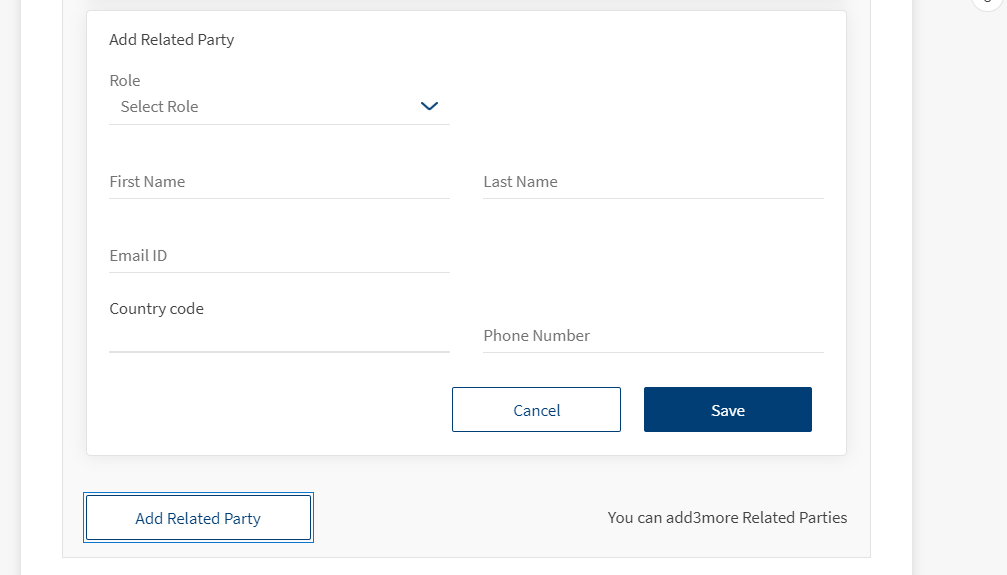
Enter the following basic details of the related party:
- Role
- First Name
- Last Name
- Email ID
- Country Code and Phone Number
Then click Save. The new related party's details are saved.
If you want to modify the details that you just entered, click Edit on the top-right corner of the related party card. Then, modify the details as required and click Save. Moreover, If you want to delete the related party that you just added, click Delete on the top-right corner of the related party card. A Save & Close popup appears. Click Yes to provide a confirmation on deleting the related party. Otherwise, click No.
The primary related party who initiated the application on behalf of the Company cannot be deleted.
To add more related parties, click Add Related Party and proceed to give the details. Otherwise, click Continue. The Personal Information section of the related party appears.
Company Information
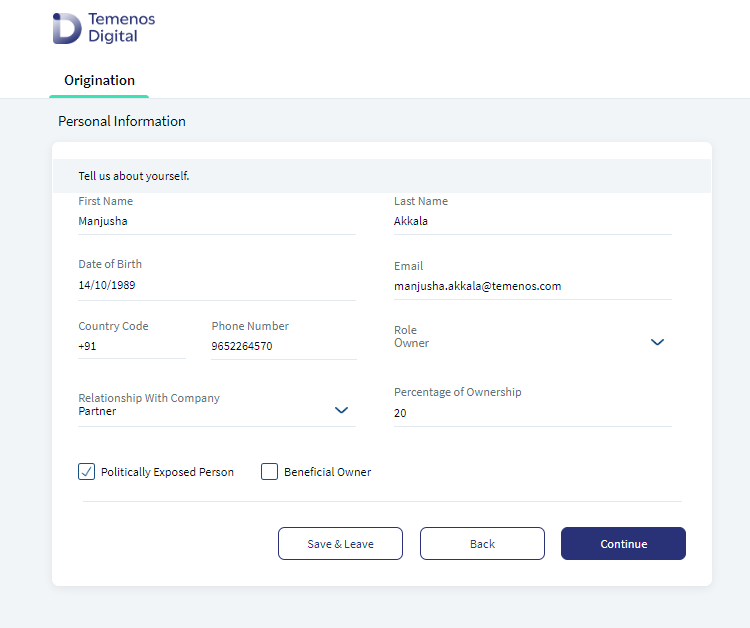
The basic details such as First Name, Last Name, Date of Birth, Email Address, Country code, Phone number, and Role are auto-filled based on the previously-provided details. Furthermore, provide the following details:
- Relationship With Company: This field specifies the connection between the related party and the company. Select the applicable relationship from the dropdown list. The dropdown list contains options such as Proprietor, Partner, Shareholder, Director, Authorized Signatory, and Senior Management.
- Percentage of Ownership: Provide the % of ownership that the signatory is granted. Depending on the relationship of the party with the company, this field can be mandatory or optional:
- Mandatory if the relationship of the party with the company is partner, shareholder, or director.
- Optional if the relationship of the party with the company is Authorized signatory or Senior Management.
- Furthermore, if the relationship is Proprietor, then the ownership percentage is 100 by default.
- Politically Exposed Person: Select the check box if the related party is an individual with a prominent public post. This option evaluates the risk of the individual involving in money laundering or corruption.
- Beneficial Owner: This option is auto-filled and is based on the % of ownership.
- If the % of ownership is greater than 25%, then beneficial owner checkbox is selected by default and is not editable.
- If the % of ownership is less than or equal to 25%, then beneficial owner checkbox is de-selected, and is not editable.
- Furthermore, it does not appear for Proprietor.
Click Continue. The Address & Identification details section of the primary related party appears.
Address and Identification Details
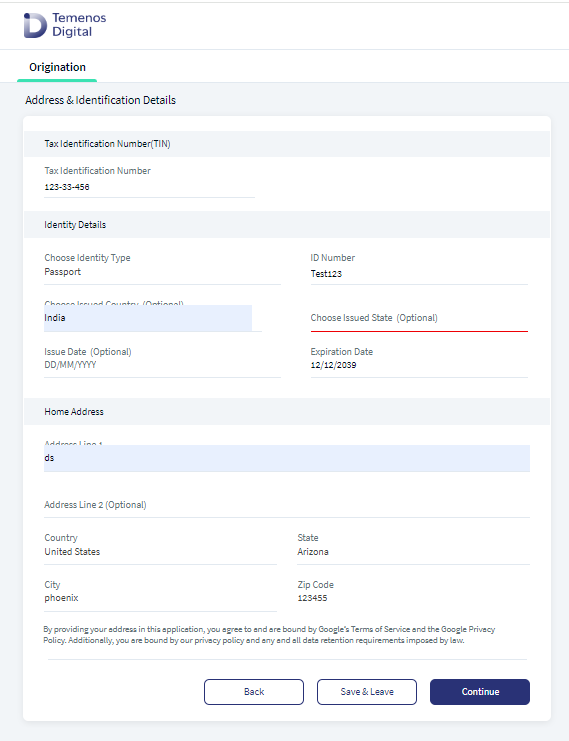
Provide the address details and identification details. In case a related party's address is same as the primary related party's, you can select the Home Address is same as Primary Applicant check box. Otherwise, provide the address details and then click Continue. If multiple related parties are chosen, then the Personal Information section of the second related party appears. Otherwise, the Summary screen appears.
- It is always assumed that a related party is a new customer. Based on research, most of the existent related parties share the same credentials with the primary related parties, which impede the app to security validate a related party. Because of this, the app treats every related party as a new customer.
- An application can be resumed only with the primary related party's credentials. Other related parties cannot resume an application by using their personal information.
In the backend, after you provide a related party's personal information, a prospect is created in the Lead entity of the Origination Data Storage Microservice. After the application is submitted and approved, the prospect entry from the ODMS is removed and a customer id is created in the Party Microservice.
Components
The Related Parties section contains the following list of components:
| Component Name | Instance Name |
|---|---|
| com.dbx.YesNoOptionChoser | CoApplicantYesNo |
| com.nuo.Roadmap | Roadmap |
| com.nuo.UserInformation | UserInformation |
| com.dbx.bannerError | bannerError |
| com.dbx.popup | closePopUp |
| com.dbx.customHeaderNUOV2 | customHeaderNUOV2 |
| com.dbx.customfooter | customfooterNUO |
| com.nuo.customheader | customheader |
| com.dbx.popup | flxCreateUserAndLoginFailPopup |
| com.nuo.loading | loading |
| com.dbx.navButtons | navButtons |
| com.dbx.popup | popup |
| com.nuo.procedureForNUO | procedureForNUO |
| com.nuo.ApplicationRoadMap | ApplicationRoadMap |
| com.nuo.loadingV3 | loadingV3 |
| com.nuo.IdentityDetails | IdentityDetails |
| com.dbx.customHeaderNUO | customHeaderNUO |
| com.nuo.loading | loading |
| com.dbx.coapplicantParent | coapplicantParent |
| com.dbx.coapplicantCard | coapplicantCard |
Experience APIs
The following APIs are shipped as part of this feature:
| API | Description |
|---|---|
| updateProspectProfile | This API updates the personal information of the prospect in the Origination Data Microservice (ODMS). |
| updateDetailsIdentity | This API updates the Identity information of a co-applicant in the ODMS, with details such as ID Type, ID Number, Issued Date, Issued State, and Expiration Date. |
| createProspectProfile | This API creates a prospect for an applicant and updates the prospect's personal information in the Origination Data Microservice (ODMS). |
| getDetails | This API retrieves personal information. |
| updateInfo | This API updates the identity information section. |
| getDetails | This API retrieves the identity information section. |
| updateDetails | This API updates the address information section. |
| getDetails | This API retrieves the address information section. |
| executeIDV | This API executes the identity verification of an applicant. |
| verifyResponse | This API verifies response of the applicant to the identity verification questions. |
| createCoApplicants | This API adds co-applicant's personal information data and MetaData in ODMS. |
| deleteCoApplicants | This API removes co-applicant details from Lead entity, ODMS and DBX DB. |
Configurations
The system administrator will have the capability to configure this module from the Spotlight app. For more information about configuring the Related Parties section, click here.
Extensibility
By using the Extensibility feature, you can customize the modules based on your requirements. For more information, refer to Extensibility.
In this topic