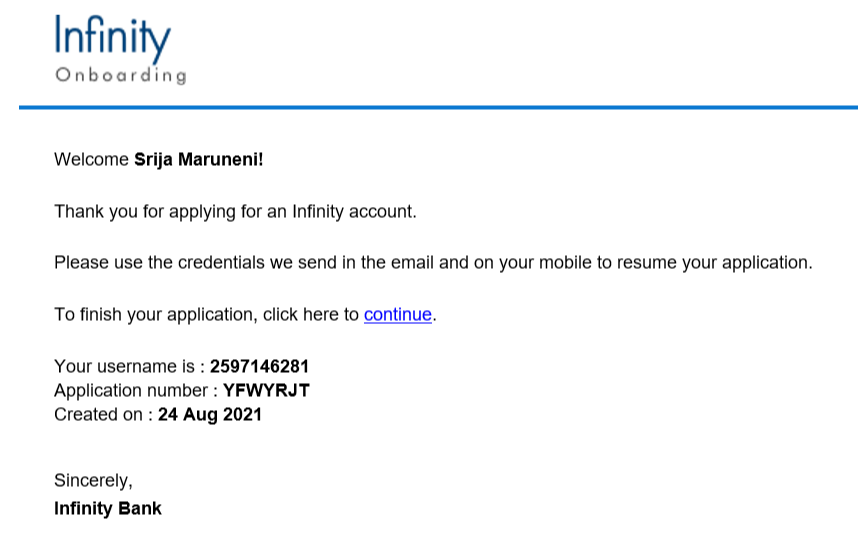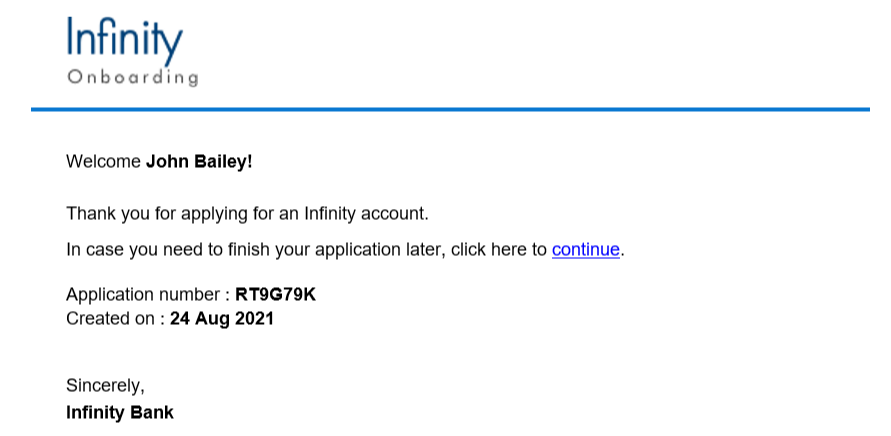Document Checklist for Remortgage Loan
The Documents section consists of the document checklist for Remortgage loan which an existing customer or prospect uploads as evidence in the Origination App is stored in the respective document section in Temenos Digital Assist App. The document list varies depending on Journey type and the product selected.
UX Overview
This section provides an overview of the Remortgage Documents screen.
Remortgage Loan Document Checklist
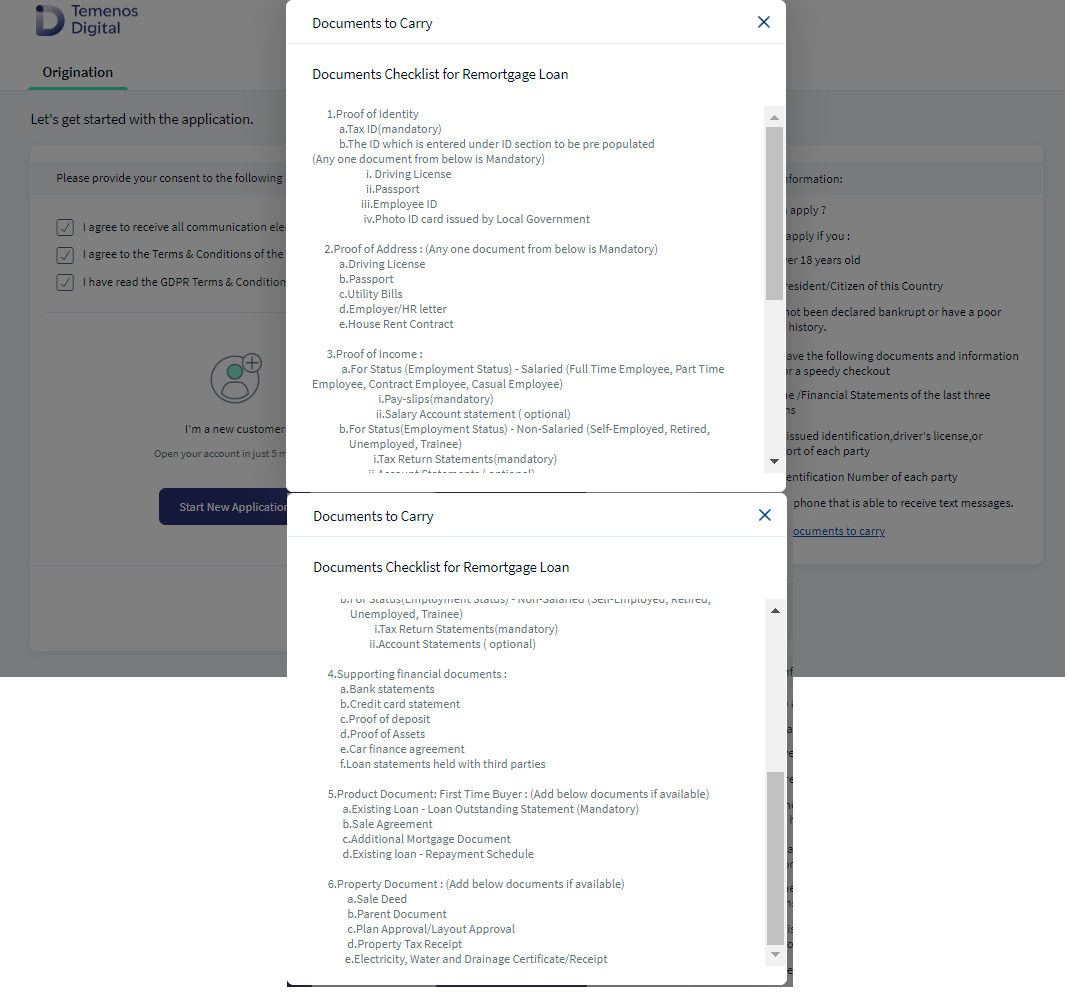
When an applicant logins to the Origination App and selects Remortgage loan, document checklist displays as part of the Remortgage Origination Sign-in Page. The Document checklist for Remortgage loan is as follows for Main Applicant and Co-Applicant.
For the Retail journey, the Documents section contains the following sub-sections:
- Main Applicant
- Co-Applicant ( if applicable)
- Product Document (Remortgage)
- Property Document
- Proof of Identity
- Tax ID ( mandatory) : A document as proof of unique tax identification number.
- The document type such as Passport and Driving License is pre-selected depending on the identity type previously chosen in the Address & Identification Details section.
- Driving License
- Passport
- Employee ID
- Photo ID card issued by Local Government
2. Proof of Address : Proof of Address contains a drop-down list of various documents supported as proof of Addres. (Any one document from below is Mandatory)
- Driving License
- Passport
- Utility Bills
- Employer/HR letter
- House Rent Contract
3. Proof of Income: The documents under this section vary based on the employment type
- For Status (Employment Status) - Salaried (Full Time Employee, Part Time Employee, Contract Employee, Casual Employee)
- Pay-slips(mandatory)
- Salary Account statement ( optional)
b. For Status (Employment Status) - Non-Salaried (Self-Employed, Retired, Unemployed, Trainee)
- Tax Return Statements(mandatory)
- Account Statements ( optional)
4. Supporting financial documents
- Bank statements
- Credit card statement
- Proof of deposit
- Proof of Assets
- Car finance agreement
- Loan statements held with third parties
5. Product Document: Remortgage: (Add below documents if available)
- Existing Loan - Loan Outstanding Statement (Mandatory)
- Sale Agreement
- Additional Mortgage Document
- Existing loan - Repayment Schedule
6. Property Document : (Add below documents if available)
- Sale Deed
- Parent Document
- Plan Approval/Layout Approval
- Property Tax Receipt
- Electricity, Water and Drainage Certificate/Receipt
Proof of ID, Proof of Address and Proof of Income and Supporting Financial document mentioned above is required for all applicant (Main applicant and co-applicants)
When an applicant selects Remortgage loan and navigates to the Document section, then the document checklist displays based on the journey selected and application data must be a DMN configuration in PAM. System Administrator has the capability to define document checklist specific for each journey and also based on the application data. These DMN rules are configurable as each Bank has its own DMN rules for their journeys.
A separate DMN rule is defined for each of Document Checklist Attributes:
- Journey type
- Entity Type
- Mortgage Purpose
- Property Status
DMN Rule 1: The below DMN Rule 1 is defined for Mortgage purpose as Remortgage.
| Rule | Attributes | Checklist modifications |
|---|---|---|
| Remortgage Loan - DMN Rule 1 |
|
|
| Remortgage Loan - DMN Rule 2 |
|
|
The below Document Category is introduced in Origination Document Checklist DMN for all Lending journeys:
| Rule | Checklist additions |
|---|---|
| Retail Lending journeys |
|
Mandatory and non mandatory Classification in DMN Rules in Origination :
- System administrator must classify the documents as mandatory and non-mandatory documents for each journey type.
- The Document Checklist available in the PAM is controlled by the DMN rule for Mandatory and Non Mandatory classification.
- The mandatory and non-mandatory classification is not configured in the MS, as one document which is mandatory for one journey can be optional for another journey.
Document Categories and Documents
System Administrator has capability to categorize the documents in the checklist required, so that each document belongs to a specific category. When the applicant is in Remortgage Origination journey and moves to the document checklist section, only the list of documents specific to Remortgage display in the document section given below in Table 1.
The following table lists the document categories and documents defined for in the retail user journey as part of the Out of the Box (OOTB) configuration.
Table 1 Document Category & Documents:
| Document Category | Documents |
|---|---|
| Proof of Identity |
|
| Proof of Address |
|
| Proof of Income |
|
| Supporting financial documents |
|
| Product Documents |
|
| Agreement Documents |
|
Table 2 - Mortgage Loan : DMN Rules and Document Checklist
| DMN Rules | Document Checklist |
|---|---|
|
Mortgage Loan DMN Rule 1 Journey Type: Retail Entity Type: Individual Mortgage Purpose: Remortgage Property Sub-Type: Re-sale |
Document Checklist 1
|
|
Mortgage Loan DMN Rule 2 Journey Type: Retail Entity Type: Individual Mortgage Purpose: Remortgage Property Sub-Type: New |
Document Checklist 2
|
CRUD Operations of Documents:
Upload documents: To upload a document, click on Add Documents to add/upload single or multiple documents as per the requirement. Then provide the file information, if any. After adding the required documents and file information, click Upload to upload the documents successfully. The applicant can delete the document by clicking on the cross (X) icon.
After uploading a document, the cross icon changes to the Download icon, using which the primary applicant can download the document, if required. Primary applicant can edit the uploaded files or the file information by clicking on the Edit Information.
View uploaded documents: Post uploading the documents, you can view the uploaded documents in the Document Section by clicking on the download icon. All the uploaded documents are available in the Summary screen under the Document section.
- Applicant can select multiple documents and upload them. Also, the applicant can download and view the uploaded documents to verify by clicking on the download icon.
Edit document: After uploading a document, the upload icon changes to the Edit information icon, using which the applicant can edit the document. While editing a file, the document is deleted in the back end, and the new document is uploaded.
Download document: After uploading a document, the cross icon changes to Download icon. Click the download icon to download the document. If the applicant wants to edit the uploaded files or the file information, click Edit Information.
Applicant will not be able to upload documents in the Summary screen document section.
Replace document type: To replace the already uploaded documents under the document category only (if multiple document types are applicable under a document category)
- Click Edit Information, and applicant can replace a document type within a document category.
- If the applicant wants to change/replace the document type, a notification displays If applicant changes the Document Type, existing files under the previously selected category will be deleted. If you click Yes, you can select the new document type and upload the documents to proceed further.
- If applicant clicks No, the existing screen with already uploaded documents will display.
Delete document: To delete the uploaded document on the document section.
- Click Edit Information, delete option displays against the uploaded document. Click the delete button to delete the document.
- When applicant clicks Delete, a notification displays If you click Yes, document will be deleted. If you click No, you will return to the previous page.
- If applicant has deleted a Mandatory document, the Continue button remains disabled until you upload another document in the document page.
In the documents section, applicant must upload all the mandatory documents. Next button is enabled only after the applicant has uploaded the mandatory documents in the Documents section.
After the applicant has uploaded all the documents in the document section, applicant can view the document by clicking on it. Summary section allows the applicant to verify all the uploaded documents. The applicant cannot edit, delete or modify the already uploaded documents. Click Back button to make the required changes and the same changes will reflect in the Summary Screen.
In the documents section, if the applicant has missed to upload any mandatory document and on click of Continue button, the system highlights the section in red so that the applicant can easily identify and can upload the missed document.
System stores all the Property related documents under entity reference, but if the documents displays under documents section it displays as a separate section under the product document and must display only for the primary applicant.
After uploading all the mandatory documents in the checklist, click Continue button and control navigates to the Summary screen.
If you want to quit the application temporarily and resume later, click Save & Leave. Then, click Yes on the Save & Leave confirmation pop up. If you are a prospect user, you will receive the following email with an application resume link, user name, and application number. A temporary password is sent to the registered phone number.
If you are existing user, you will receive the following email with an application resume link and application number. You can login to the application by using your login credentials.
Components
The Documents section contains the following list of components:
| Component Name | Instance Name |
|---|---|
| com.dbx.uploadFiles3 | uploadFiles3 |
| com.nuo.Roadmap | Roadmap |
| com.dbx.bannerError | bannerError |
| com.dbx.customheaderNUOV2 | customheaderNUOV2 |
| com.dbx.customfooter | customfooter |
| com.nuo.loadingV3 | loadingV3 |
| com.dbx.popup | popup |
Configurations
The system administrator will have the capability to configure this module from the Spotlight app. For more information about configuring the Documents section, click here.
Extensibility
By using the Extensibility feature, you can customize the modules based on your requirements. For more information, refer to Extensibility.
In this topic