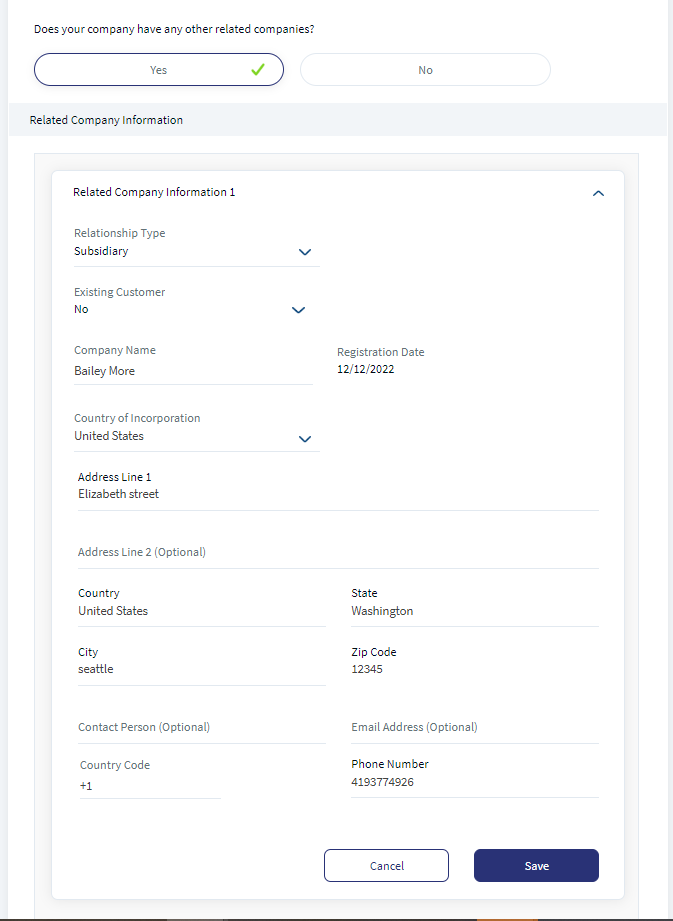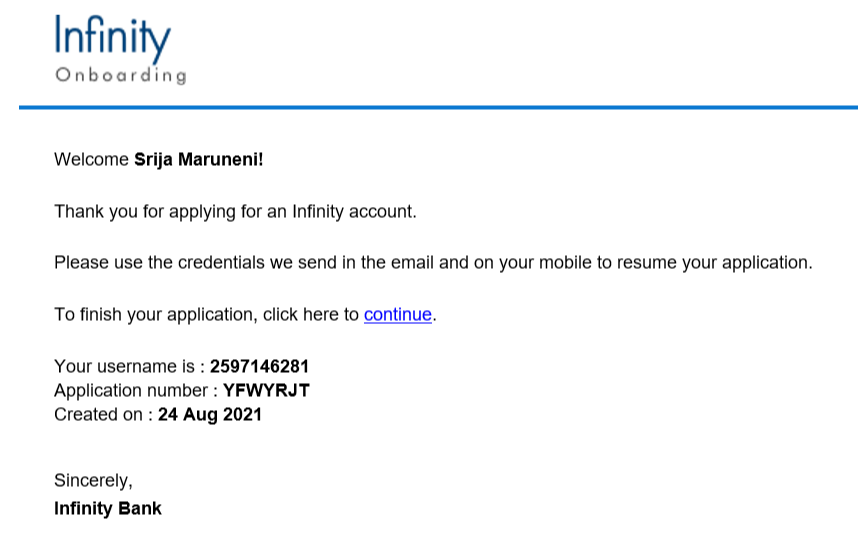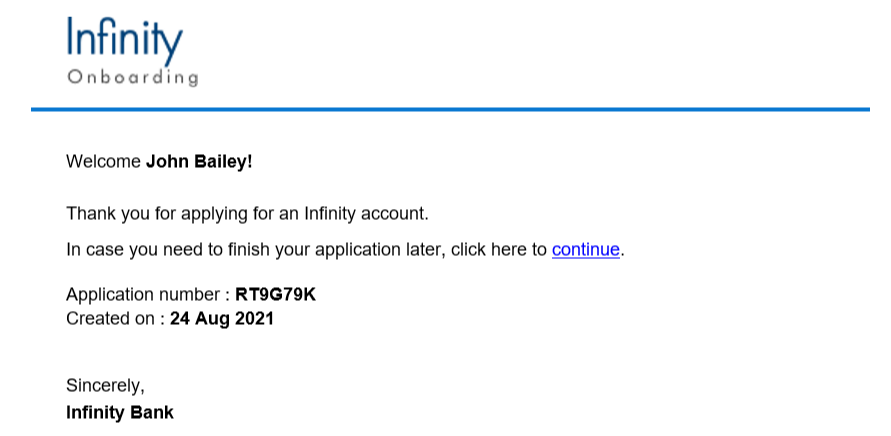Company Information
The Company Information section contains the identity and address details of the company
UX Overview
This section provides an overview of the Company Information screen.
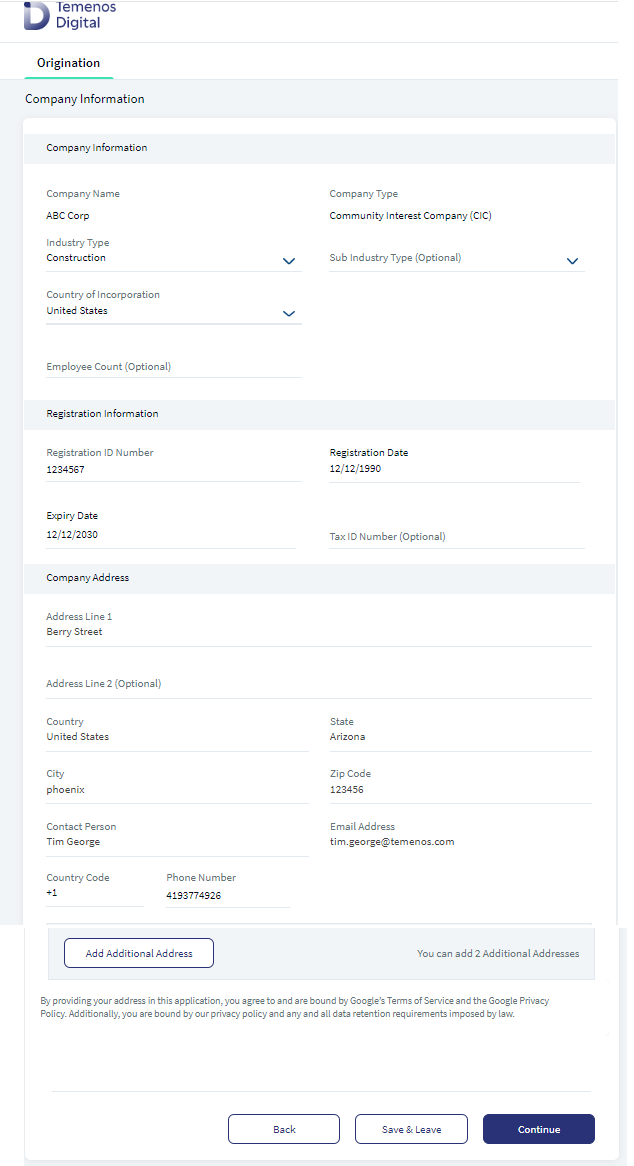
The Company Information section contains the following details:
- Basic Details
- Company Name: Provide the name of the company.
- Company Type: The company Type field is auto-populated based on the type of company selected in the Basic Information.
- Industry Type: The available values in the drop down are Mining, Construction, Manufacturing, Transportation And Communications, Retail Trade and Public Administration. Select the applicable industry type from the drop-down list.
- Sub Industry Type: Choose the applicable sub-industry type from the drop-down list. This is an optional field.
- Country of Incorporation: Provide the name of the country in which the company is legally registered.
- Employee Count: Provide the employee count. This is an optional field.
- Registration Details
- Registration ID Number: Provide the company registration number.
- Registration Date: Provide the registration date of the company in the MM/DD/YYYY format.
- Expiry Date: Provide the expiration date of the company's registration in the MM/DD/YYYY format.
- Tax ID Number: Provide the Tax ID number. This is an optional field.
-
Company Address:
- Address Line 1 : Enter the Address.
- Address Line 2: Enter the Address. This is an optional field.
- Country: Select the Country from the drop down.
- State : Select the State from the drop down.
- City: Enter the City.
- Zip Code: Enter the Zip code.
- Contact Person: Enter the name of the contact person.
- Email Address: Enter the Email address.
- Country Code: Enter a valid country code.
- Phone Number: Enter the phone number.
Click Add Additional Address to add more addresses of the company. Then click Continue.The Other Information section appears.
Other Information
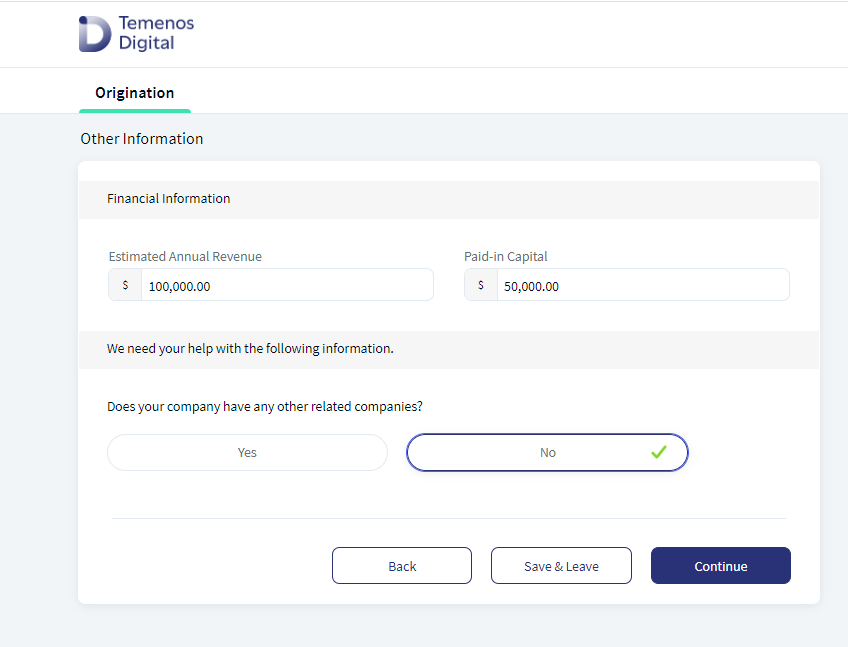
The Other Information section contains the following:
- Financial Details: Provide the following financial information:
- Estimated Annual Revenue: Enter the amount of estimated annual revenue.
- Paid in Capital: Enter the total amount received from investors in exchange for stock.
- Other questions: Answer the following questions:
- Accounts with other banks: If the company has any accounts with other related companies? click Yes or No. If you choose Yes, provide Related Company Information.
- Related companies: If the company any other related companies, click Yes. Otherwise, click No.
If you choose Yes, additionally provide the following details:- Relationship Type: Choose the type of the company as Subsidary or SisterConcern.
- Existing Customer: If the company is an existing customer of the bank, select Yes. Otherwise, click No.
- Customer ID: Provide the Customer ID.
- Company Name: Type the company name.
- Registration Date: Provide the registration date of the company in the MM/DD/YYYY format.
- Country of Incorporation: Provide the name of the country in which the company is legally registered.
- Address Details: Provide the company address in Address Line 1 field. Similarly, fill the Country, State, City, and Zip Code details.
- Contact Person: Provide the name of a contact person from the company.
- Email ID: Provide an email address to reach out to the company.
Click on Add Additional Company, to add additional company details, if any.
Primary party can add multiple related companies which are connected the Organization, in order to provide complete information of the company. The addition of the number of related companies is configurable and the default additions allowed is set to 3.
Click Add button to Add Primary party can add company in similar fashion as that of Related party- Existing save and cancel functions will follow the same.
The Primary party after adding the Related Party will have an option to either edit or delete the entity that was added.
If Primary party edits the information in a particular screen, the same changes are captured and must reflect in the respective screen. For example : If Company Name field is edited, the same should reflect in the Basic Information screen.
If Primary party selects Delete button, then a confirmation pop up displays and if Yes is selected, the whole entity is deleted from the application.
Continue button is enabled only after successful saving of the related company (if chose to add). Continue button is disabled while adding the company.
After providing the mentioned details, click Continue. The Product Selection page appears.
If you want to quit the application temporarily and resume later, click Save & Leave. Then, click Yes on the Save & Leave confirmation pop up. If you are a prospect user, you will receive the following email with an application resume link, user name, and application number. A temporary password is sent to the registered phone number.
If you are existing user, you will receive the following email with an application resume link and application number. You can login to the application by using your login credentials.
Components
The Company Information section contains the following list of components:
| Component Name | Instance Name |
|---|---|
| com.nuo.ApplicationRoadMap | ApplicationRoadMap |
| com.nuo.loadingV3 | loadingV3 |
| com.nuo.procedureForNUO | ProcedureForNUO |
| com.nuo.Roadmap | Roadmap |
| com.dbx.bannerError | bannerError |
| com.dbx.popup | closePopUp |
| com.dbx.customHeaderNUO | customHeaderNUO |
| com.dbx.customfooter | customfooter |
| com.nuo.loading | loading |
| com.dbx.popup | popup |
| com.dbx.companyAddress | companyAddress |
| com.dbx.companyAdditionalAddress | companyAdditionalAddress |
| com.dbx.filterDropDownNew | filterDropDownNew |
| com.dbx.Bankdetails | Bankdetails |
| com.dbx.RelatedCompanyInfo | RelatedCompanyInfo |
Experience APIs
| API | Description |
|---|---|
| getAddressSuggestions | This API retrieves the address suggestions. |
| getFormattedAddress | This API retrieves the street, city, country and zip code. |
| getCountries | This API retrieves the list of countries from the Spotlight app. |
| getRegions | This API retrieves the list of regions from the Spotlight app. |
Configurations
The system administrator will have the capability to configure this module from the Spotlight app. For more information about configuring the Company Information section, click here.
Extensibility
By using the Extensibility feature, you can customize the modules based on your requirements. For more information, refer to Extensibility.
In this topic