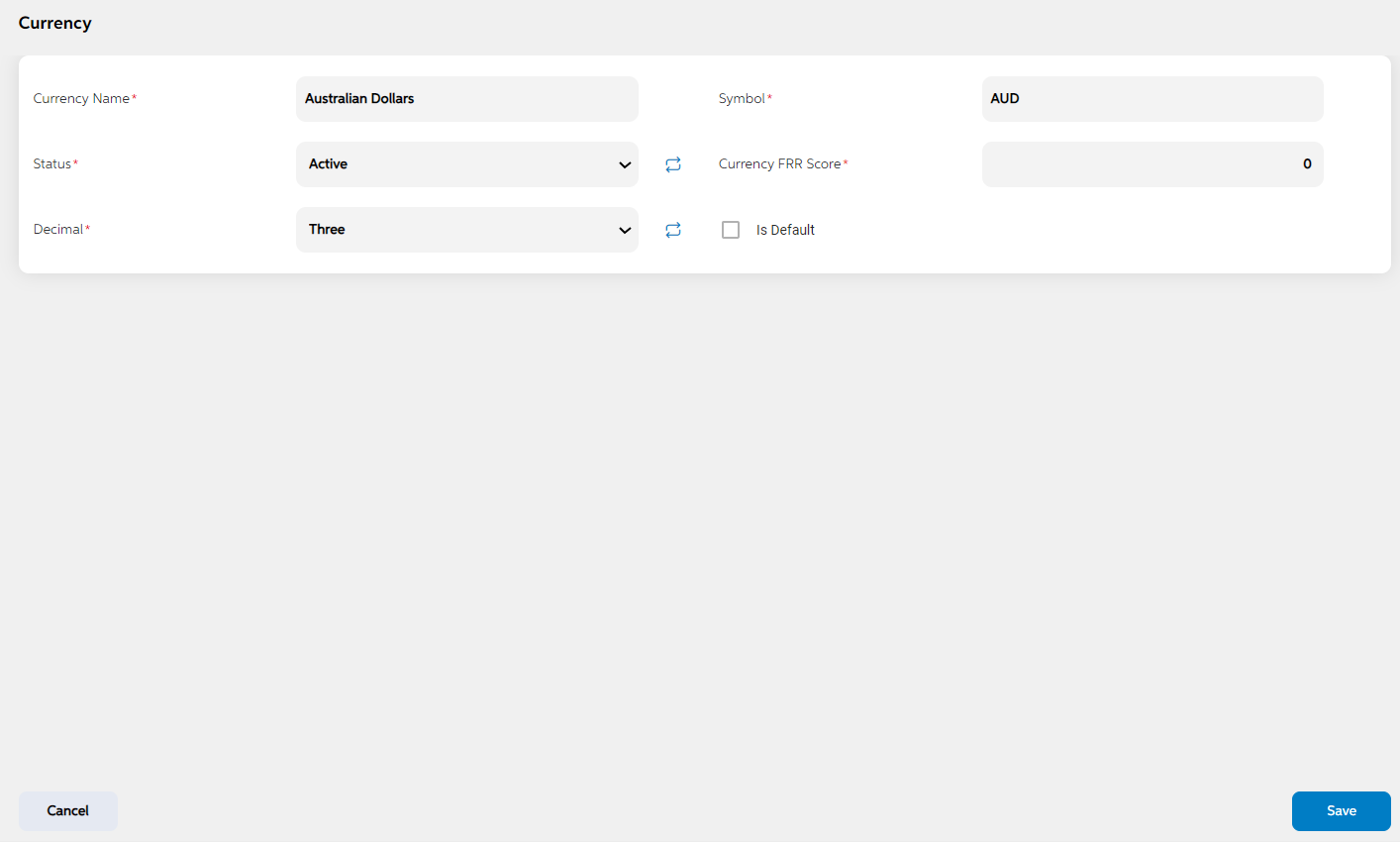Currency
This admin screen is used to maintain list of currency in which facility/deals/collaterals can be allowed to be created in user panel. There is no restriction on adding number of currencies in this admin screen.
View
After selecting Currency from the Organization Structure module, User lands on the screen where the user can view already added/existing currencies with search option and add currency button.
Clicking the reset button erases the given search criteria.
User can view the below details of already added currencies:
- Currency ID
- Currency Key
- Currency Name
- Status
- Actions
The search criteria for currency are as follows:
- Currency Key
- Currency Name
- Status
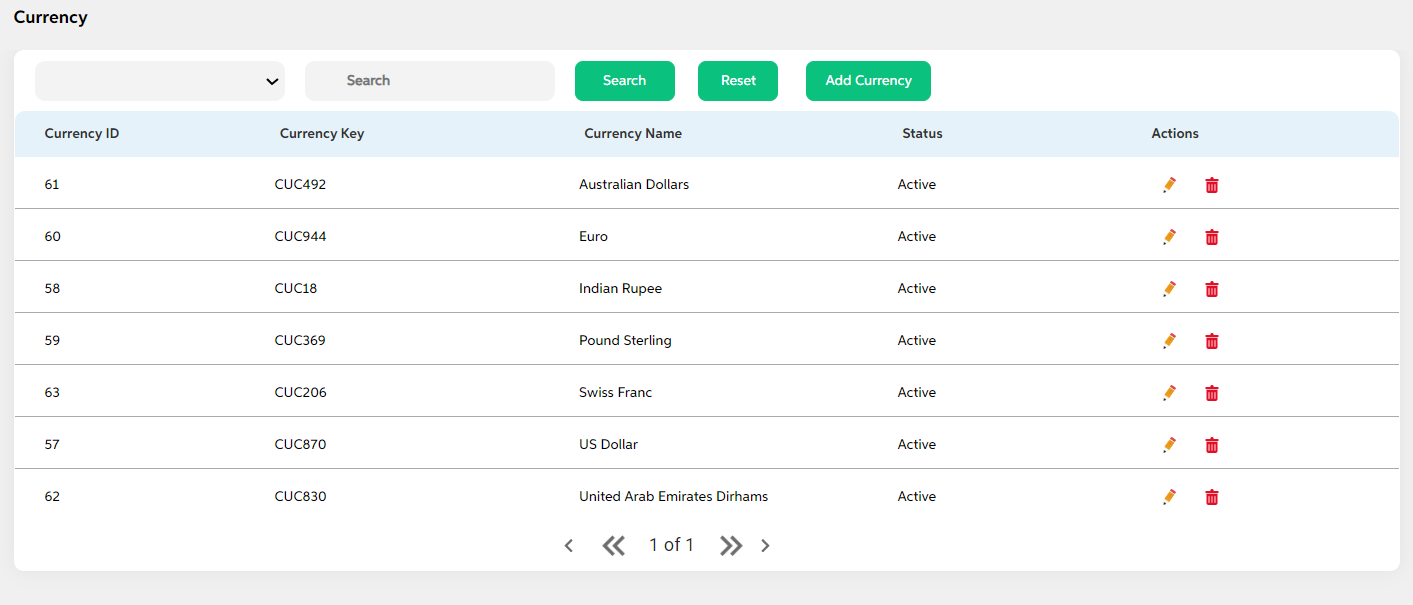
Add
User can click on add currency button to add currency. User can enter details in the below fields and click on save button. As the user saves, it is displayed in view screen. If the user wants to cancel adding a currency, user can click on cancel. User views a pop-up saying “Are you sure you want to cancel. All unsaved data gets discarded” with yes/no option.
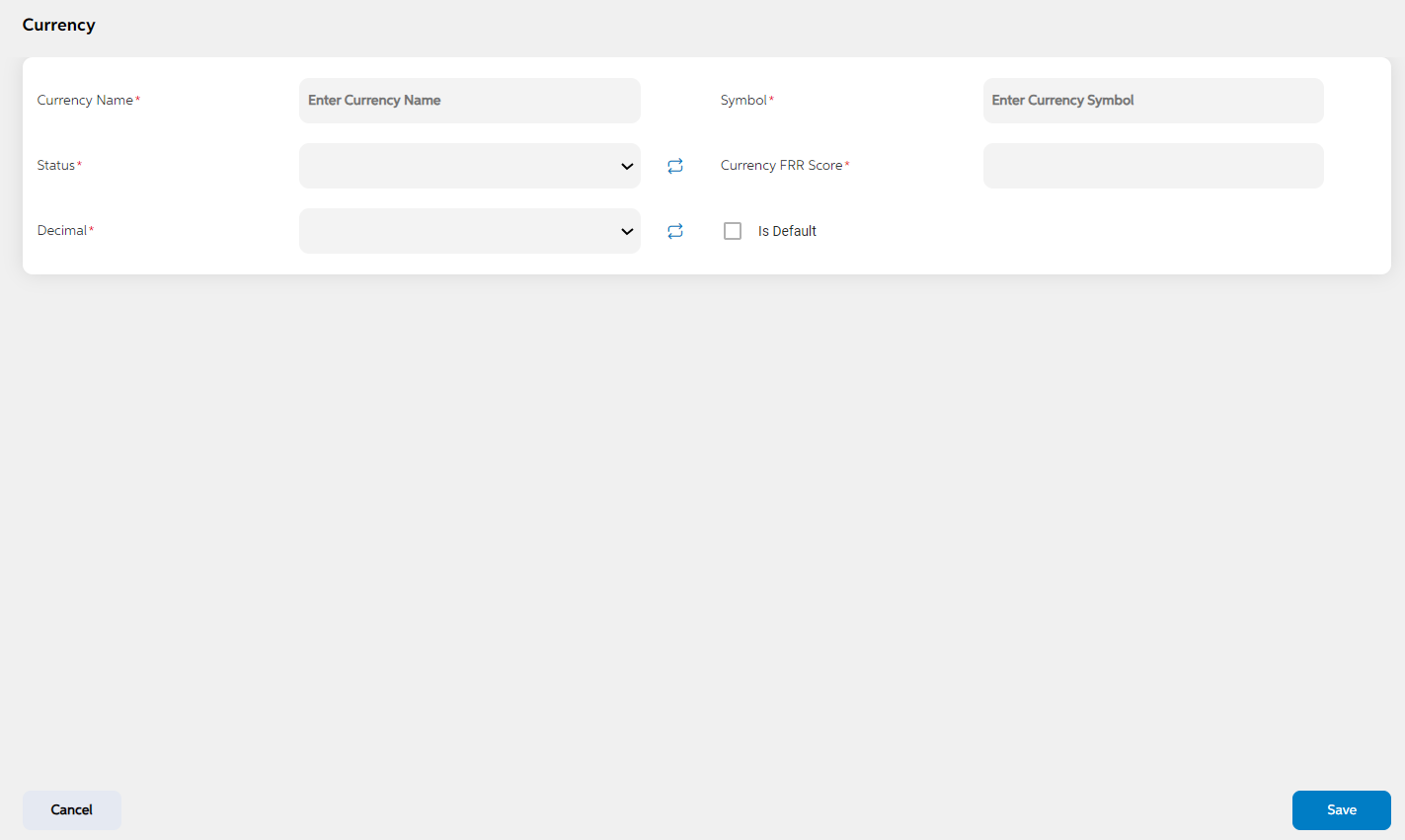
| Screen name | Field names | Description | Mandatory/non mandatory | Field type |
|---|---|---|---|---|
| Currency | Key | key is auto generated by system. This key is used to link this record to another record in other admin screens. | Mandatory | Auto populated |
| Code | Code is auto generated by system. This code is currently a placeholder field, this can be used to link this record to matching record in any other third party or core system. | Mandatory | Auto populated | |
| Currency name | Name of the currency | Mandatory | Alpha-Numeric | |
| symbol | Abbreviation of the currency. This is shown in the user panel. | Mandatory | Alpha-Numeric | |
| status | Status is to mention if this currency is active or inactive. If this is marked as inactive, then it will not appear in the respective screens. | Mandatory | Dropdown | |
| currency FRR score | To mention the risk associated to currency | Mandatory | Numerical | |
| Is default | Is default helps to make a currency default. System allows to set any one currency as default currency. If this is selected, then this becomes the default currency throughout all the amount fields in the User Panel. | Non mandatory | Check box |
Edit
User can edit the details of already added currencies by clicking on edit icon under actions tab in view page and save the changes. User can cancel the changes made by clicking on cancel button. User views a pop-up saying “Are you sure you want to cancel. All unsaved data gets discarded” with yes/no option. User cannot edit the code and key.
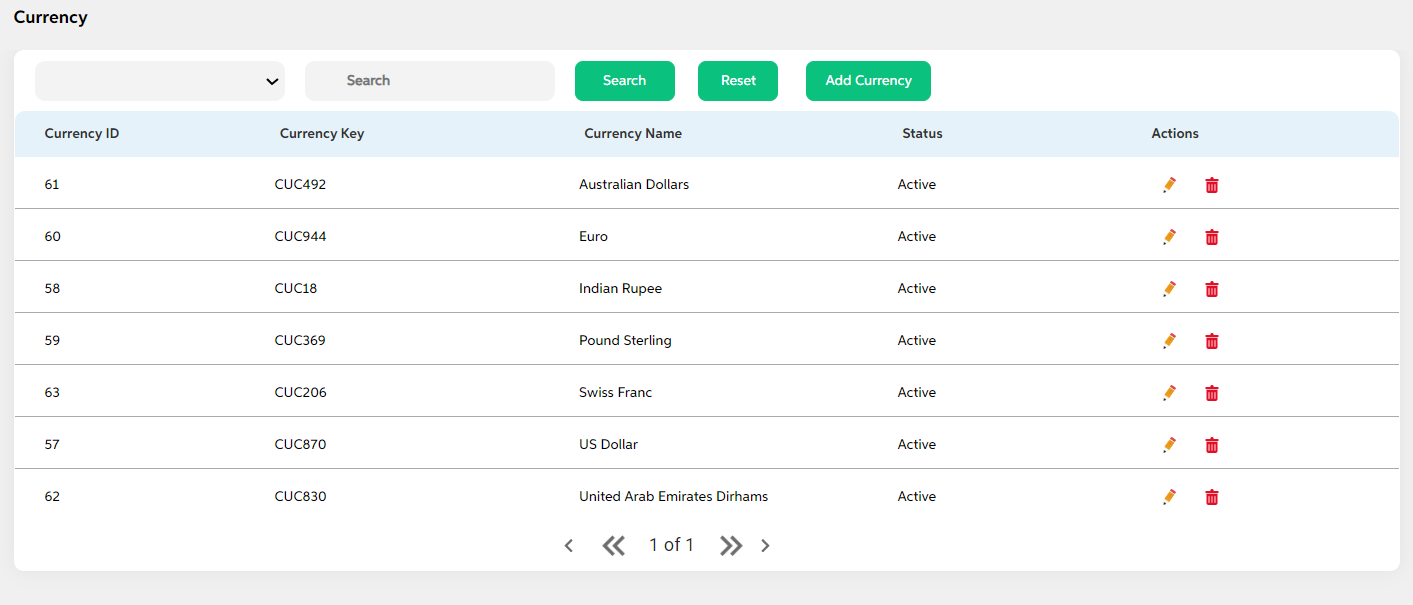
Delete
If the user wants to delete any currency, then user can click on delete icon under actions tab. User views a pop up for confirmation “Are you sure you want to delete it?” with yes/no option. User can choose to click on yes and delete it.
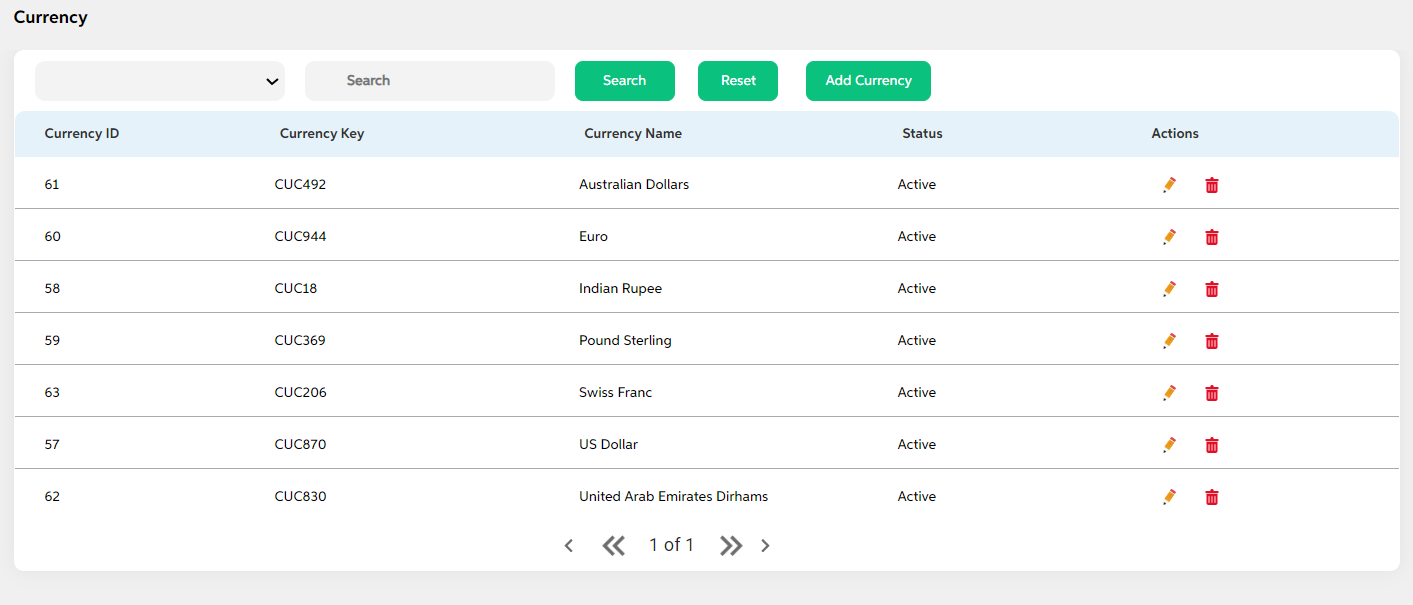
| Screens to Configure (as Pre-requisite) | Screen name | Reflection in user panel | Reflection in other admin screens |
|---|---|---|---|
| No prerequisite screen to be configured to create | Currency |
|
This screen acts as prerequisite screen for the below admin screens. Organizational structure:
|
In this topic