Workspaces
Workspaces for Bank Staff
Workspaces is the post submission module that Bank Staff use to access the submitted applications, and to review each application with the following statuses:
- Approved
- Rejected
- Manual Review.
Application status
|
Status |
Description |
|
Approved |
Approved applications follow an STP (straight through processing) workflow. Once the decisioning step approves the application, it also triggers automatic account or loan creation in Transact, and automatic digital profile creation in Online Banking. Approved applications appear in the list screens in Workspaces. |
|
Rejected |
Rejected applications follow a non-STP (straight through processing) workflow. They do not trigger automatic account or loan creation in Transact, nor automatic digital profile creation in Online Banking. Rejected applications appear in the list screens in Workspaces. |
|
Manual Review |
Manual Review applications follow a non-STP (straight through processing) workflow. They do not trigger automatic account or loan creation in Transact, nor automatic digital profile creation in Online Banking. Manual Review applications appear in the list screens in Workspaces. Because the applications fall outside the standard decisioning parameters, based on pre-defined rules and the ’s credit history, these applications require manual review and actions by bank staff, to determine whether they should be successful or rejected. |
Workspaces configuration
Workspaces in the Retail Origination application has been pre-configured using the default Temenos branding and functionality, as a good example of what functionality is available.
However, banks can re-configure the Workspaces branding, spaces, queues, and UX in their own environments. As access to the Workspaces spaces and queues is controlled by user permissions, Workspaces can be configured to use single or multiple roles, with access to single or multiple spaces.
Workspaces in the Retail Origination application has been pre-configured to use the Retail Manager permissions with access to the Assisted Channel and Process spaces.
For more information on Workspaces and configuration, refer to our extensive product and technical documentation.
Approved applications
List screen
Approved applications appear in the All applications view’s item list in the Assisted Channel space.
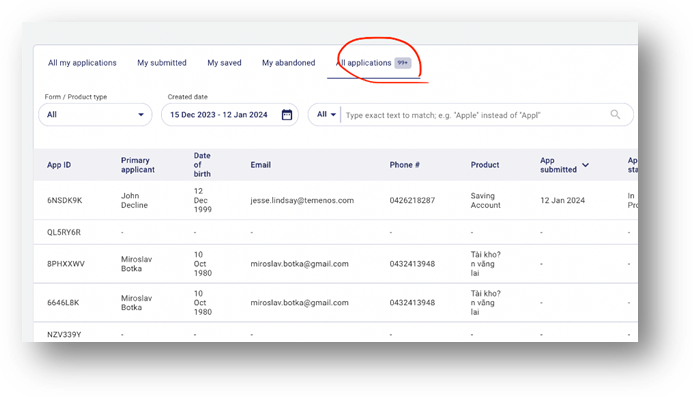
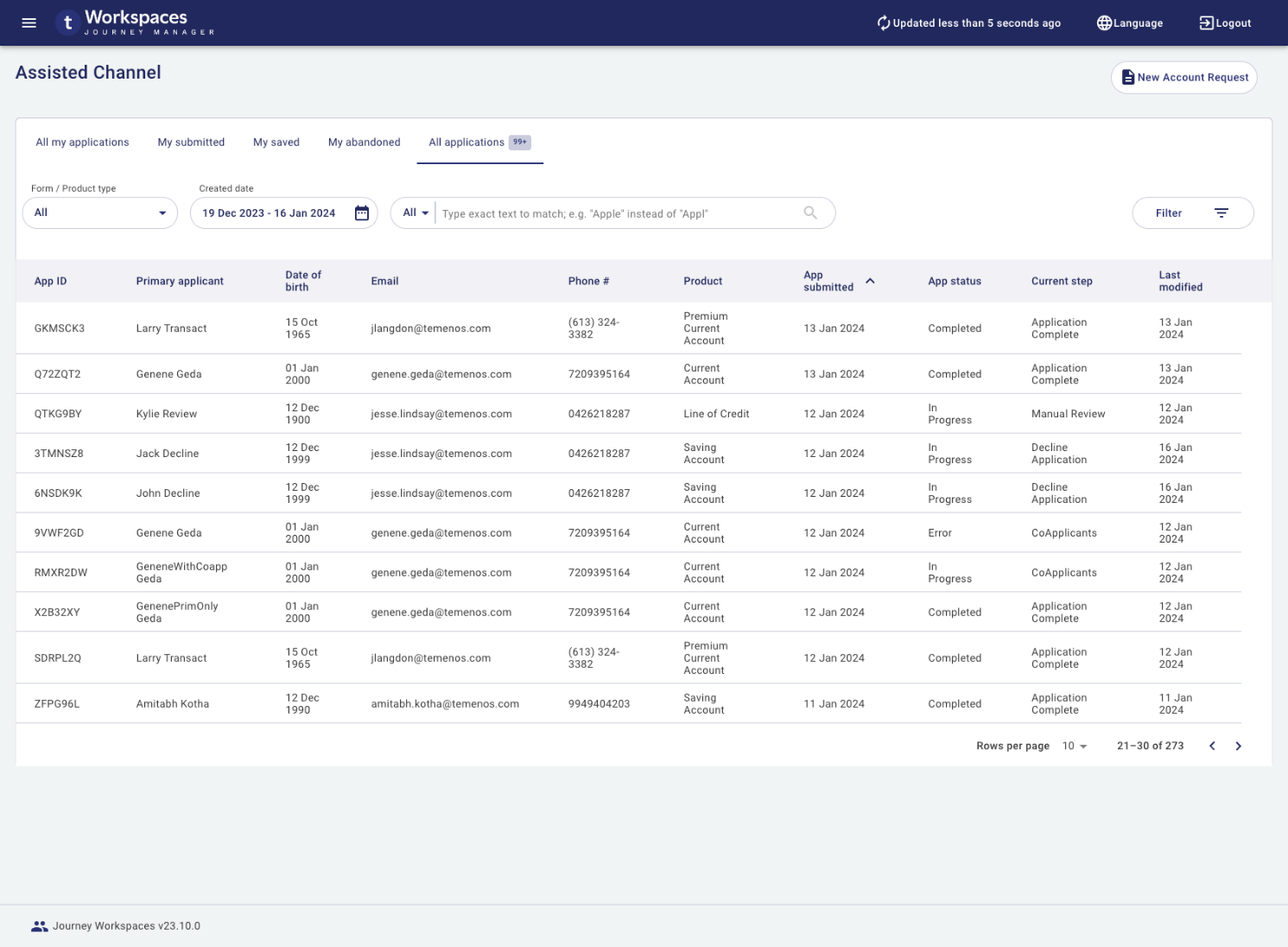
Details screen
Approved applications appear in the Details screen in the Assisted Channel space. Click on the required application in the list to view all the application details.
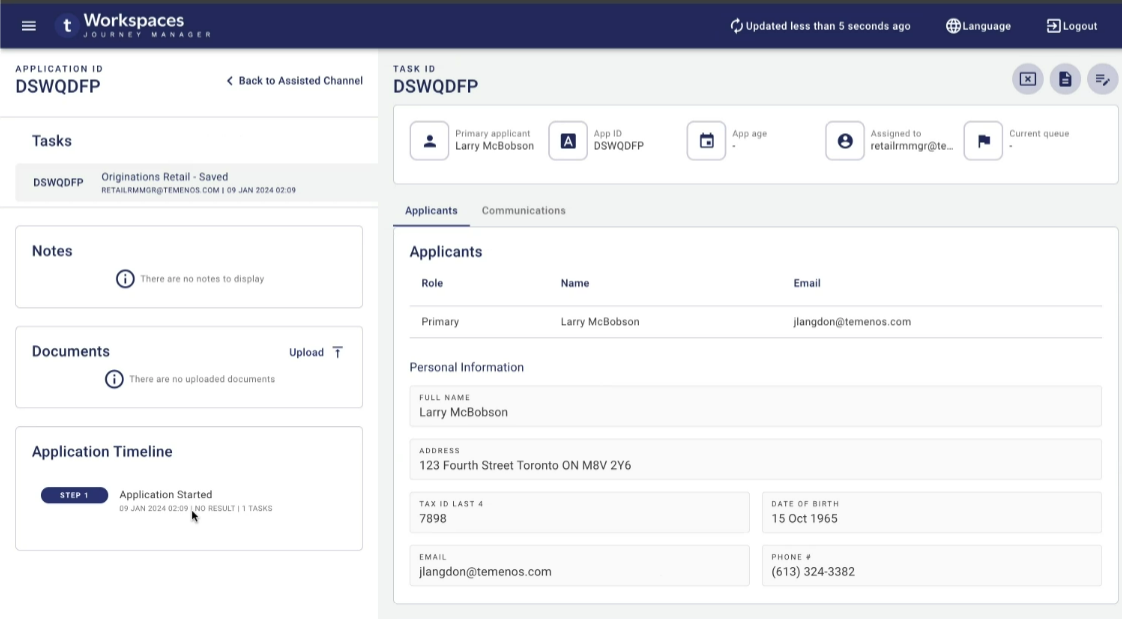
Rejected applications
List screen
Rejected applications appear in the All applications view’s item list in the Assisted Channel space.
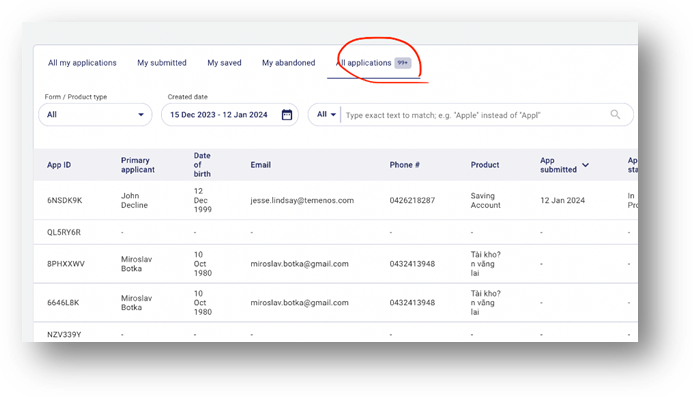
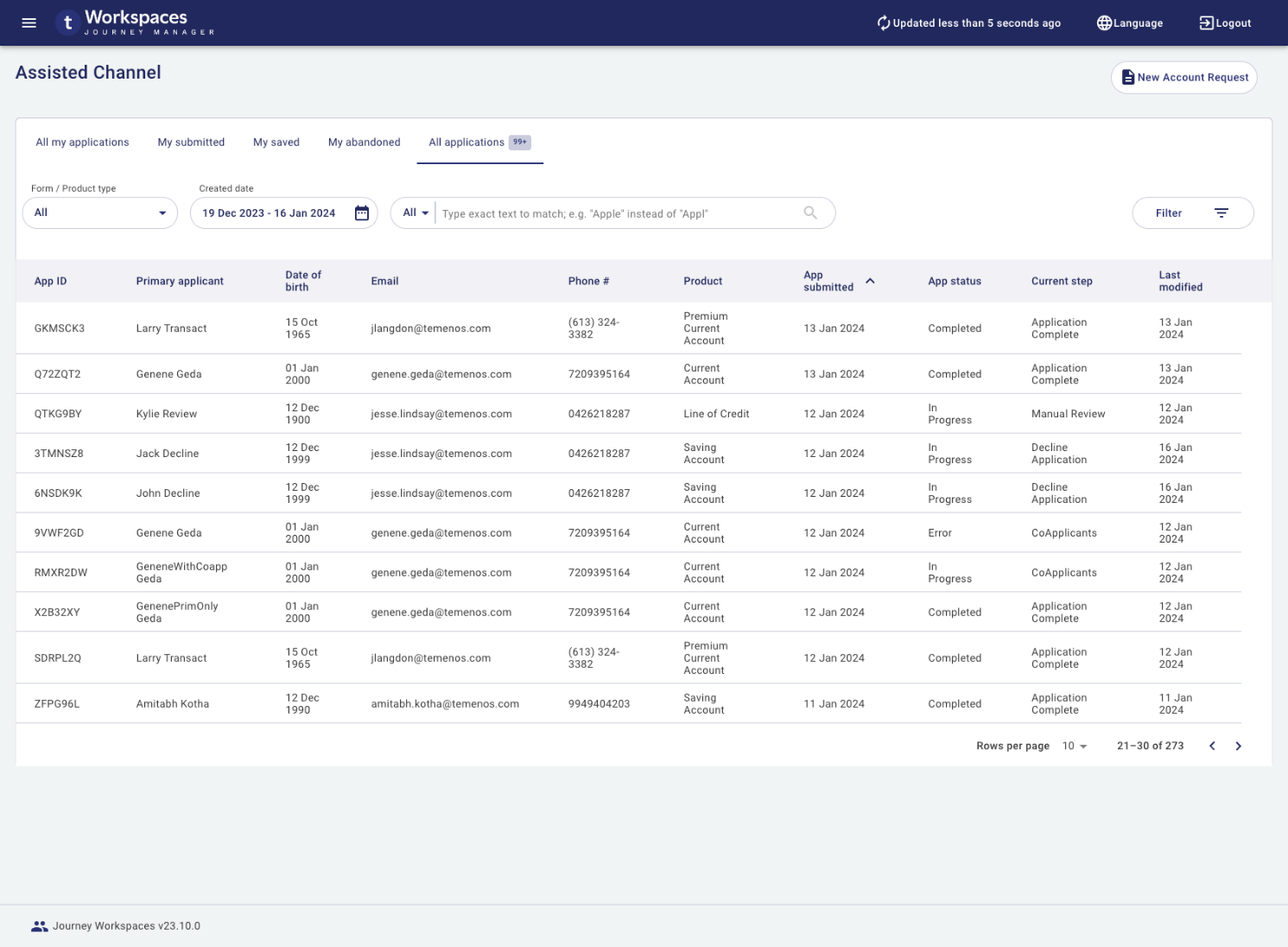
Details screen
Rejected applications appear in Details screen in the Assisted Channel space. Click on the required application in the list to view all the application details.
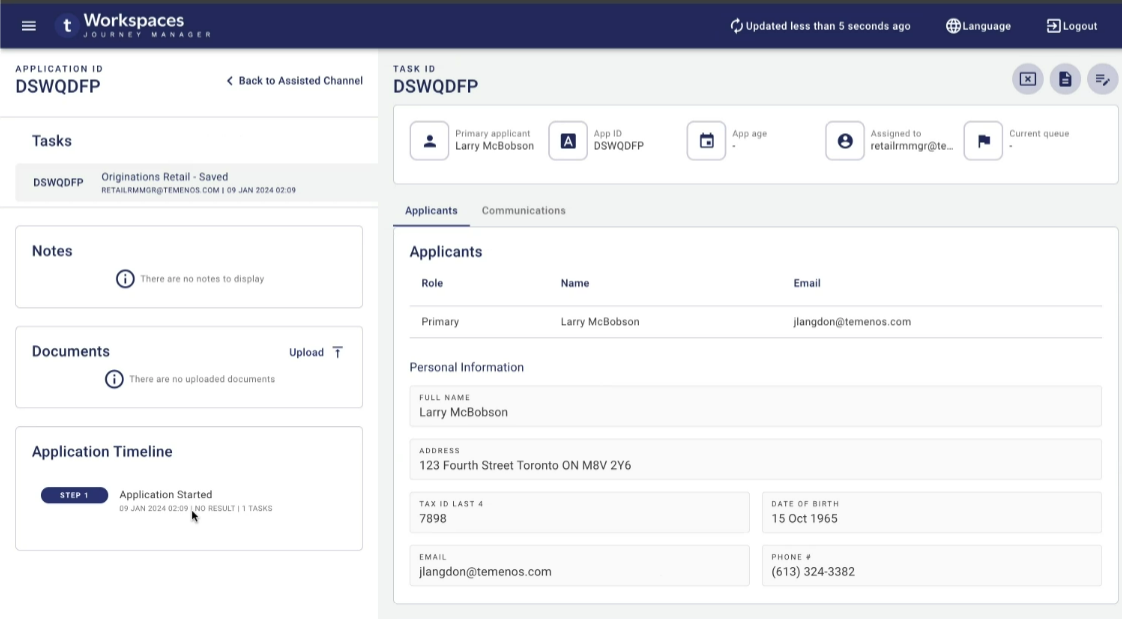
Manual review applications
List screen
Manual review applications appear in the Manual Review queue item list in the Process view.
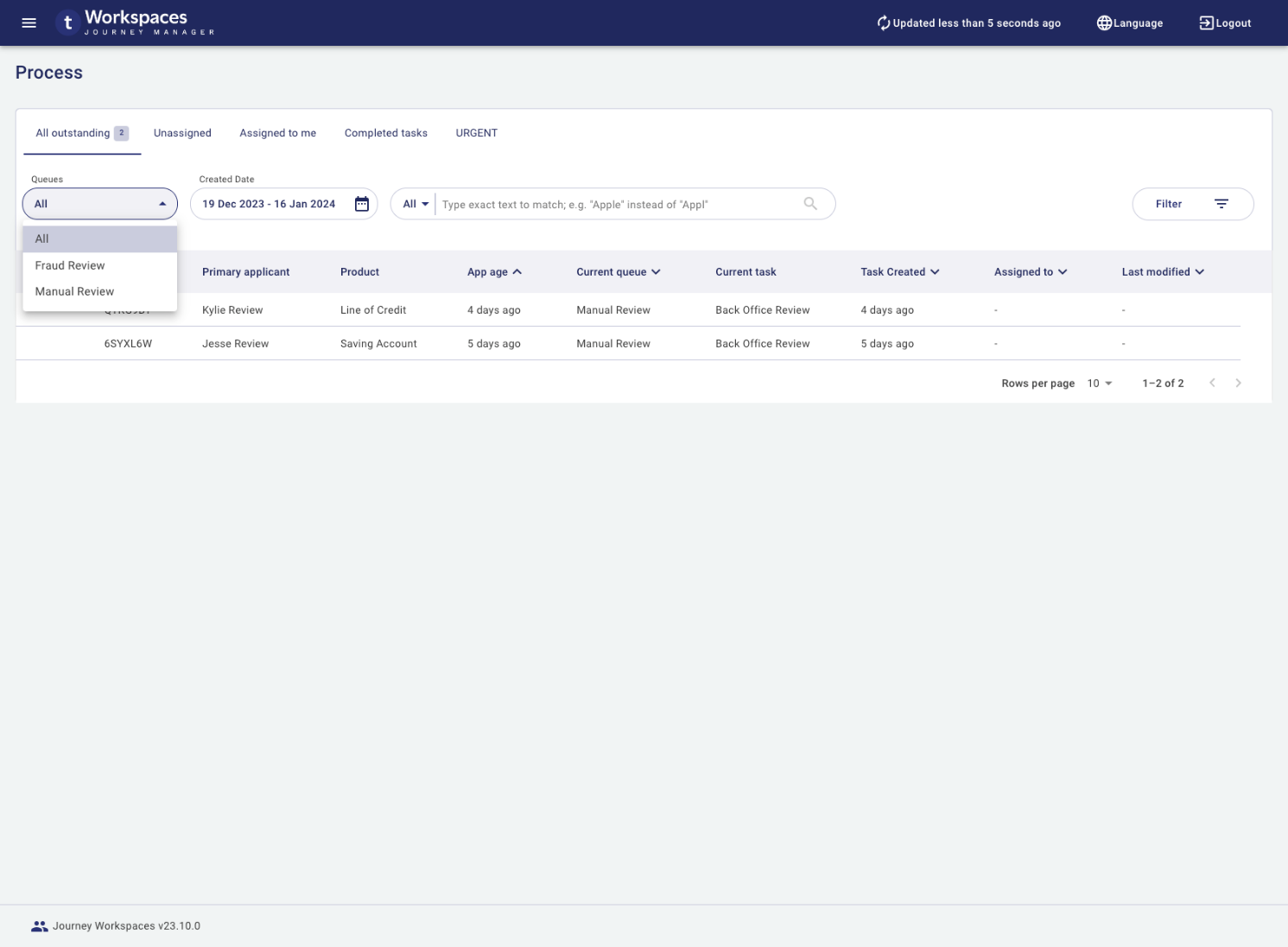
Details screen
Manual review applications in Details screen. Click on the required application in the list to view all the application details.
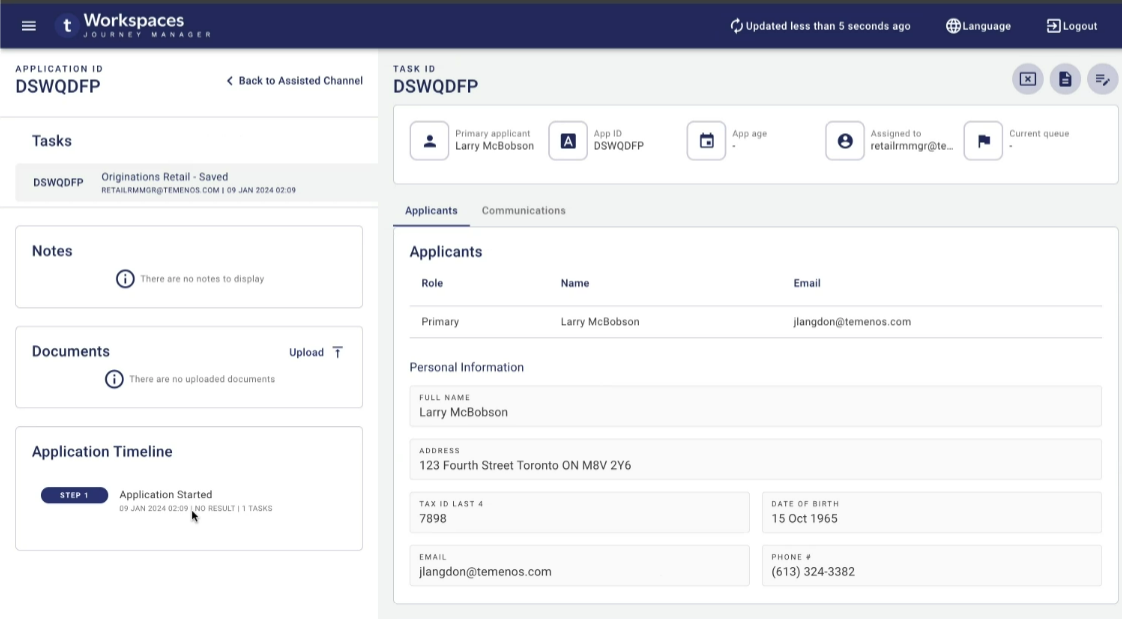
Manual review tasks
The functionality available here includes:
Review all application details, such as ID verification status, any co-applicants, and attached documents.
Add notes and comments creating threaded conversations between the bank and the .
Making manual decisions about application success or rejection.
View the original application that was submitted by the (in its original form as entered).
Upload any relevant documents (if bank staff/CSR help the to do this on their behalf).
In this topic